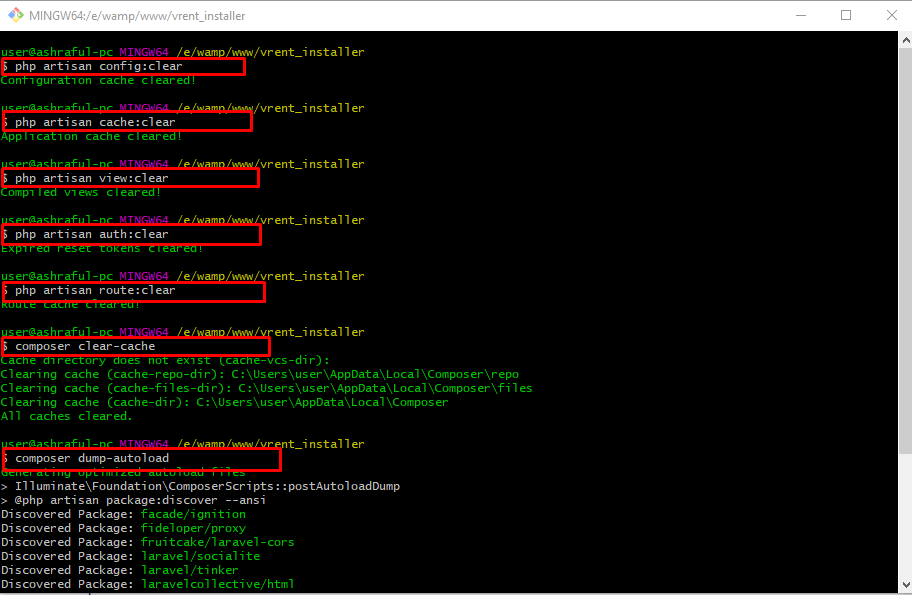Upgrading version from 3.5 to version 3.7
Version Upgrade
Note: The following upgrade procedure is for vRent applications(which have not been customized), If you already customize the application & want to upgrade to latest version please contact us via ticket.
N.B.vRent – version 3.7 is supported with PHP 8.0.2 only compatible with PHP version 8. Those who want to upgrade vRent version 3.5 to 3.7 should update their server PHP version to 8 or higher.
STEP- 1
To upgrade to the latest version of vRent, begin by logging into your cPanel.
Next, navigate to File Manager > public_html.
Before proceeding further, make sure to back up your public folder.
Now, select all the folders except the .env & .htaccess file, and replace them with the new folders from the upgraded version folder.
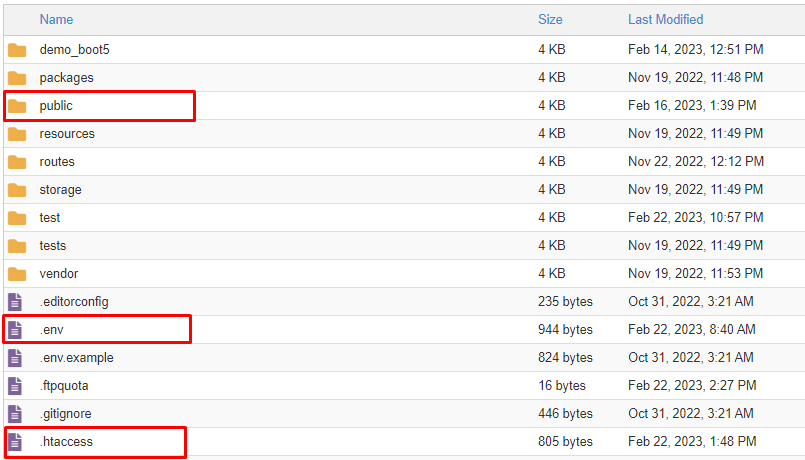
STEP- 2
From the old application's public/front/images folder:
- Copy the
banners,logos,starting_cities, andtestimonialfolders. - Replace the corresponding folders in the new application's
public/front/imagesfolder.
From the old application's public/images folder:
- Copy the
profileandpropertiesfolders. - Replace the respective folders in the new application's
public/imagesfolder.
STEP- 3
To update your database, please follow these steps:
1) Open or download the SQL file from the location provided: (storage/schema/db_changelog.sql)
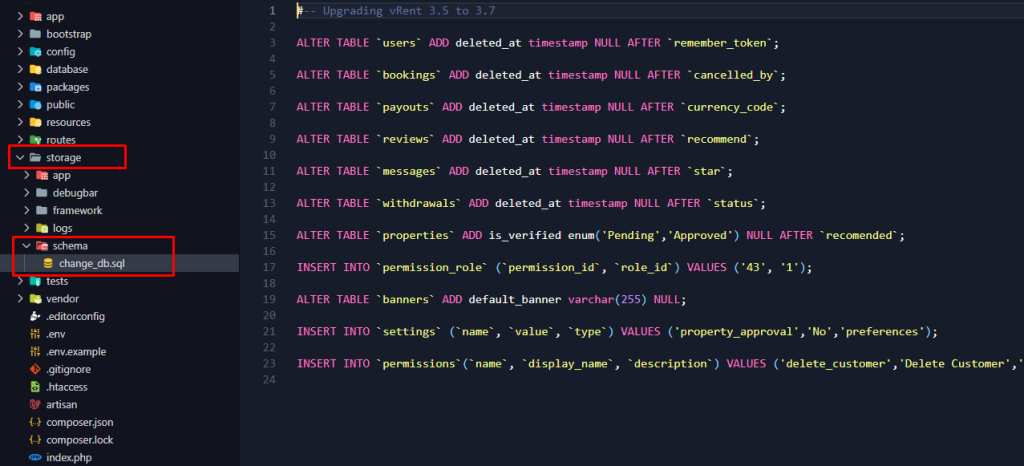
2) Log in to PHPMyAdmin from your web browser and select the database associated with your project.
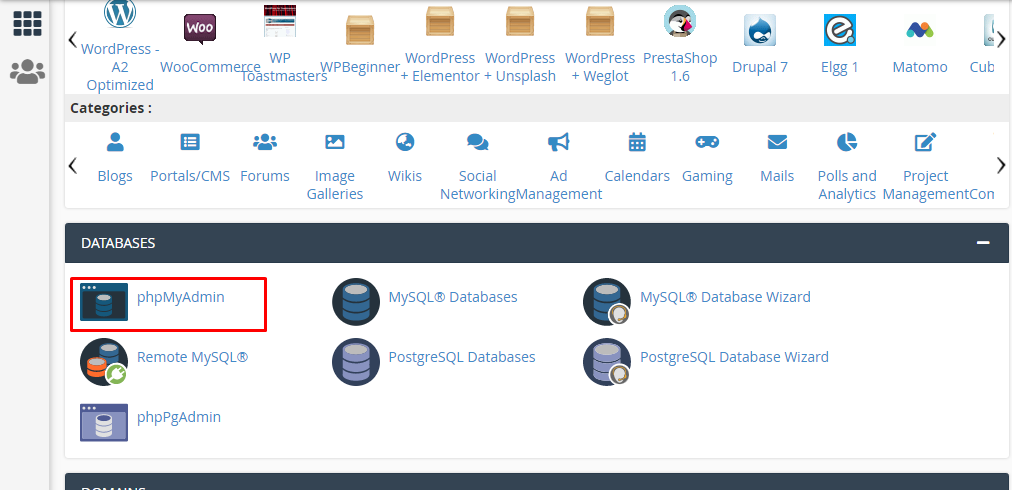
3) After downloading the SQL file, open it with any text editor (such as VSCode, Notepad++, Sublime Text, etc.). Copy the contents of the SQL file.
4) In PHPMyAdmin, navigate to the SQL tab, paste the copied SQL file text into the input area, and ensure that the Foreign key checks option is unchecked.
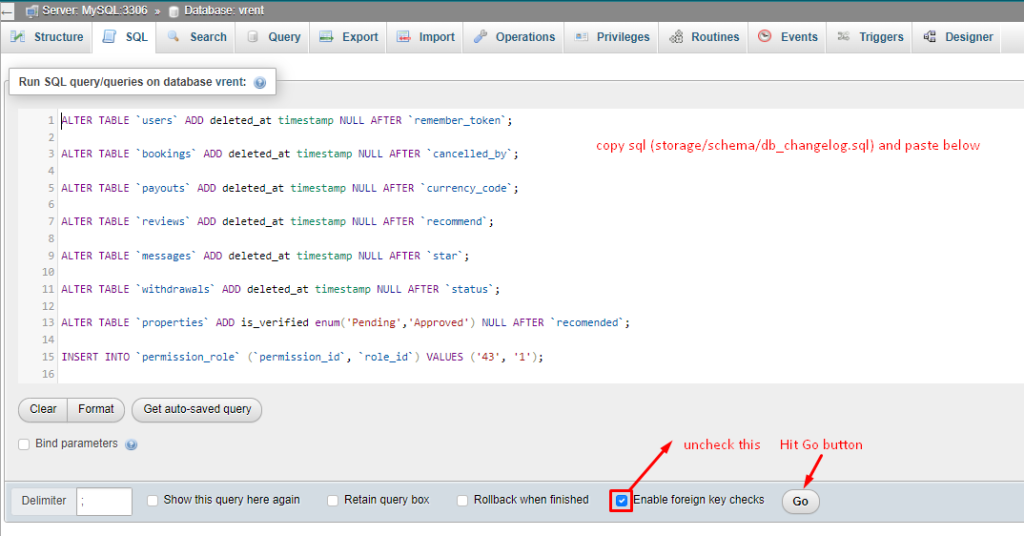
5) Click on the 'Go' button to execute the SQL queries and continue with the database update process.
STEP-4 (Optional)
Note: If you haven't observed changes in your project after updating, it's essential to clear your project's cache. Follow the steps below:
1) Navigate to your project directory.
2) Open your operating system terminal as an Administrator.
3) Execute the following commands, as illustrated in the provided screenshot.
php artisan config:clear
php artisan cache:clear
php artisan view:clear
php artisan auth:clear
php artisan route:clear
composer clear-cache
composer dump-autoload