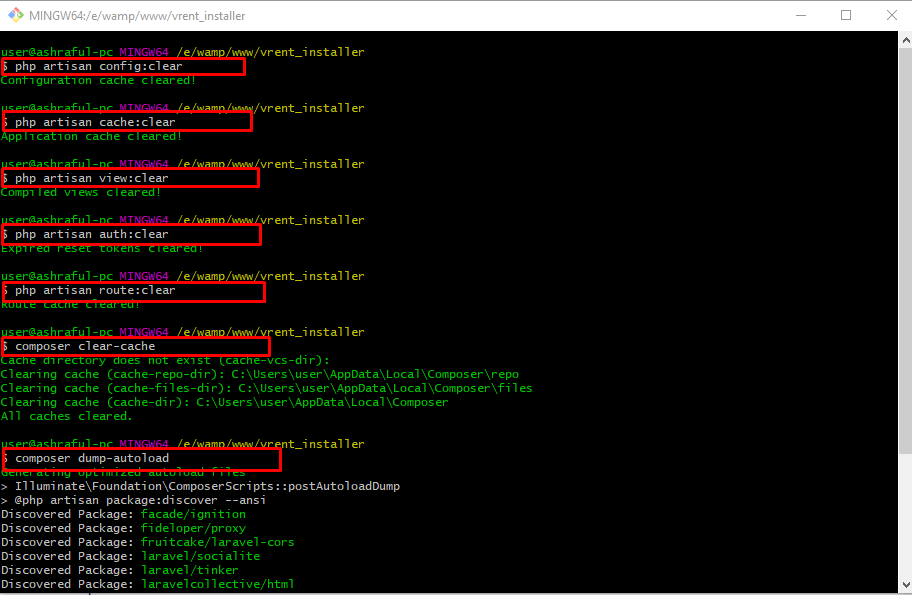Upgrading version from 2.9 to version 3.1
Version Upgrade
Note: The following upgrade procedure is for vRent applications(which have not been customized), If you already customize the application & want to upgrade to latest version please contact us via ticket.
STEP- 1
To upgrade to the latest version of vRent, begin by logging into your cPanel.
Next, navigate to File Manager > public_html.
Before proceeding further, make sure to back up your public folder.
Now, select all the folders except the .env file, and replace them with the new folders from the upgraded version folder.
Finally, remove the line Infoamin\Installer\LaravelInstallerServiceProvider::class from the config/app.php file.
STEP- 2
From the old application's public/front/images folder:
- Copy the
banners,logos,starting_cities, andtestimonialfolders. - Replace the corresponding folders in the new application's
public/front/imagesfolder.
From the old application's public/images folder:
- Copy the
profileandpropertiesfolders. - Replace the respective folders in the new application's
public/imagesfolder.
STEP- 3
To update your database, follow these steps:
1) Download the SQL file provided in the attached 'update-sql' file.
2) Log in to phpMyAdmin from your web browser and select the database associated with your project.
3) After downloading the SQL file, open it with a text editor such as Notepad++, Sublime Text, etc. Copy the contents of the SQL file.
4) Paste the copied SQL file text into the SQL tab in phpMyAdmin, as shown in the following screenshot.
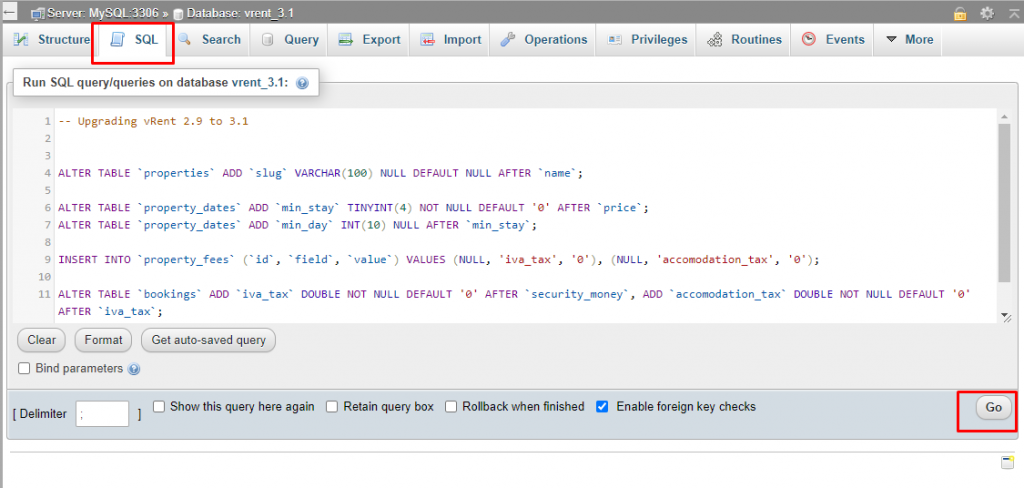
5) Click on the 'Go' button to execute the SQL queries and continue with the database update process.
Sql file : update-sql
STEP-4
To set your old properties slug, hit on your_site_url/set-slug
STEP-5 (Optional)
Note: If you haven't observed changes in your project after updating, it's essential to clear your project's cache. Follow the steps below:
1) Navigate to your project directory.
2) Open your operating system terminal as an Administrator.
3) Execute the following commands, as illustrated in the provided screenshot.