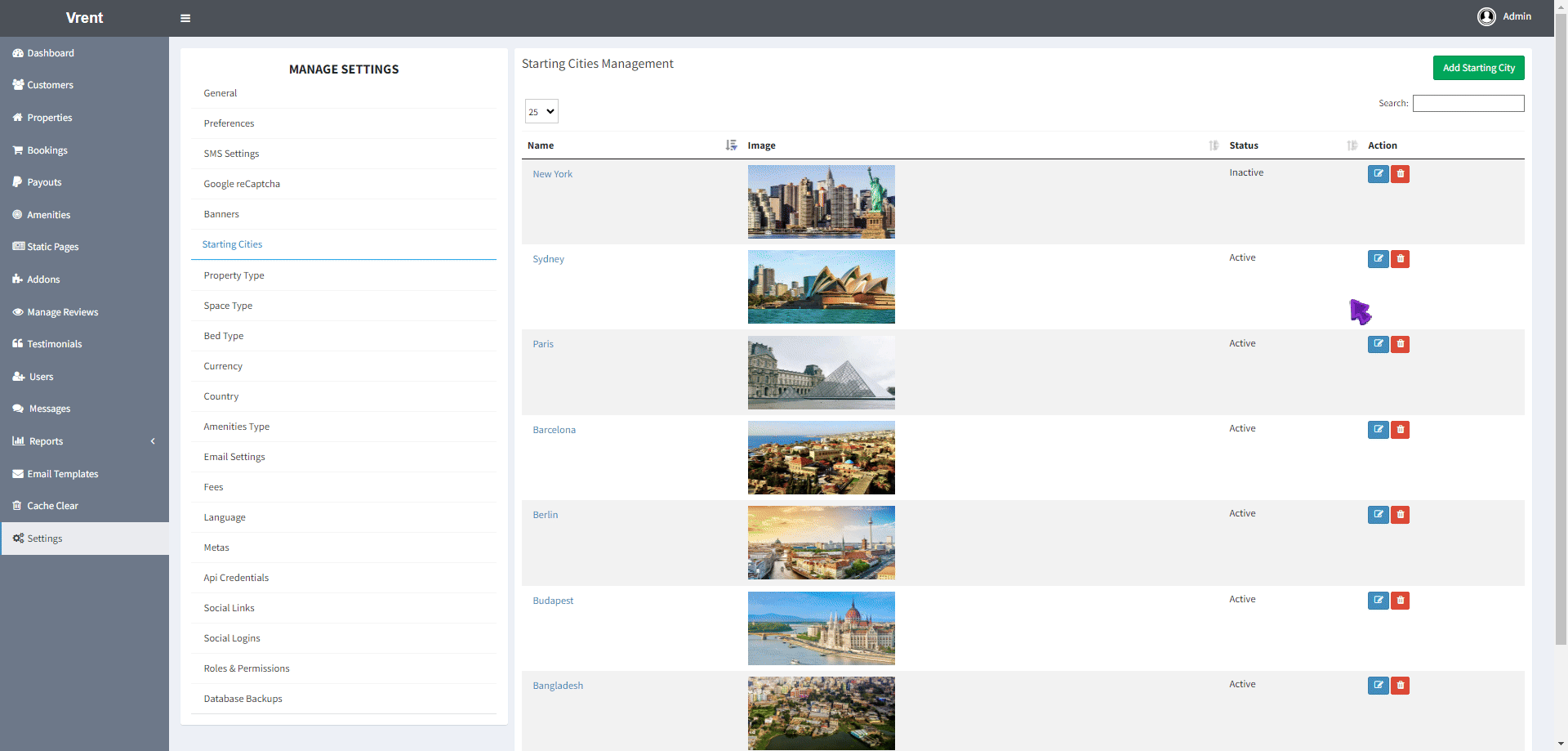Top Destination Disable in Home Page
General Information
Top Destination Feature
The Top Destination feature on our application's Home page simplifies the process of finding properties in various cities.
Instead of manually searching for properties by city, guests can simply click on a listed city. This action will immediately display all available properties in that selected city, making the search process quick and hassle-free.
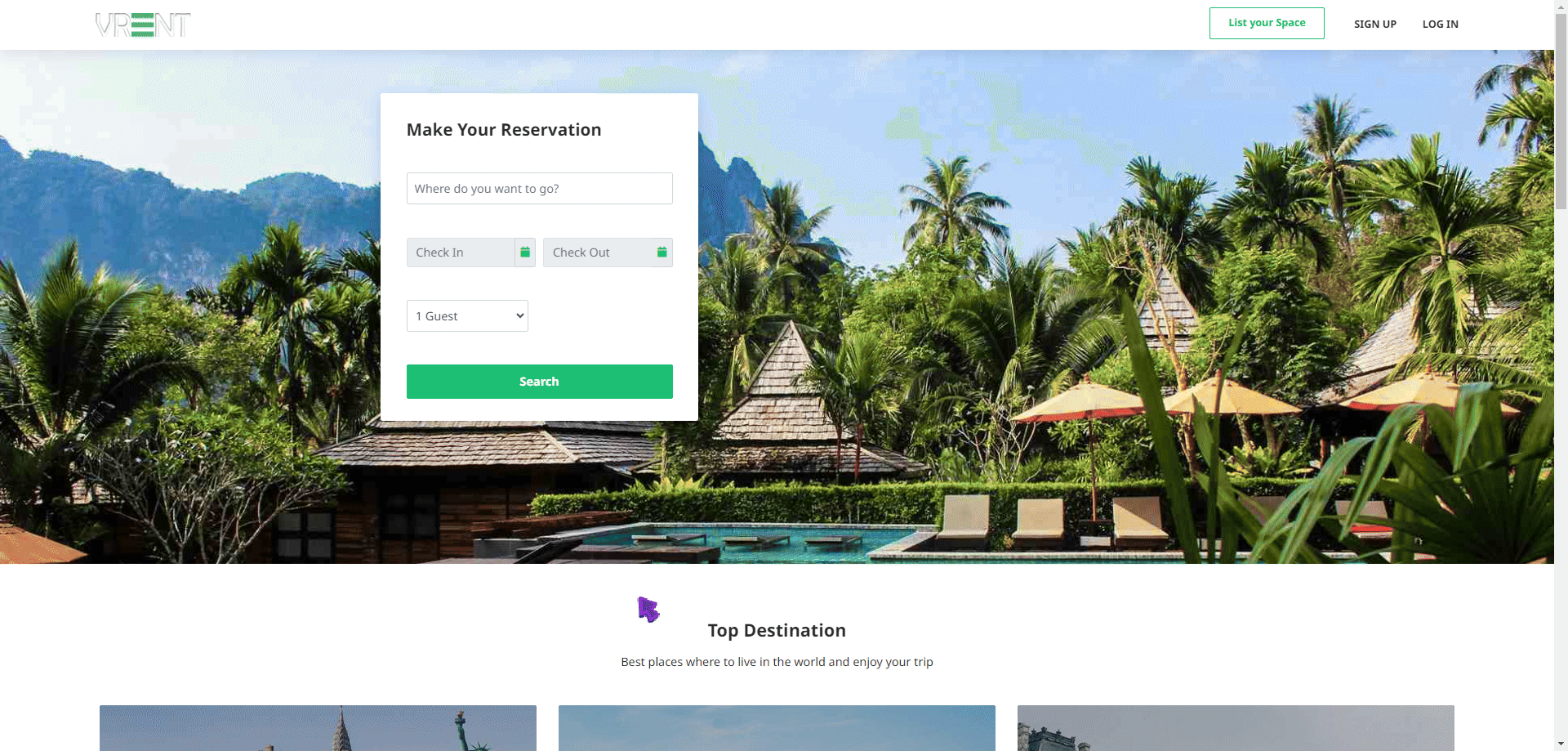
Manual Way
In the standard search process, guests typically need to enter the desired city name in the location field, along with other information, before clicking 'Search' to see available properties.
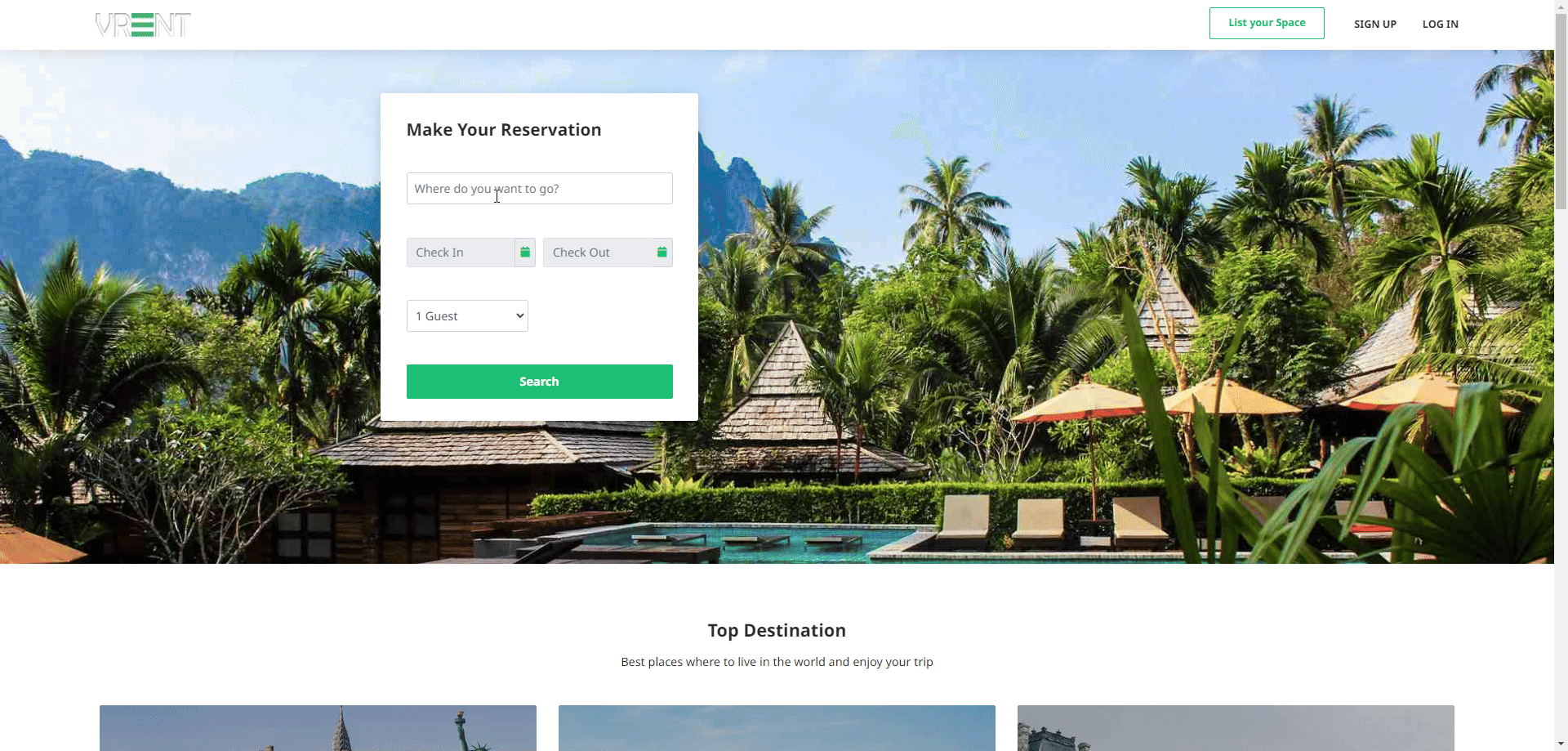
New Destination Add
To add new Top Destination / Starting City you have to follow the steps given below -
- Navigate to the
Admin Panel > Settings > Starting Cities. - Click
Add Starting City. - Provide the necessary information for the new city.
- Click
Sumbit.
Once these steps are completed, the new Starting City will be created and available for guests to select on the Home page.
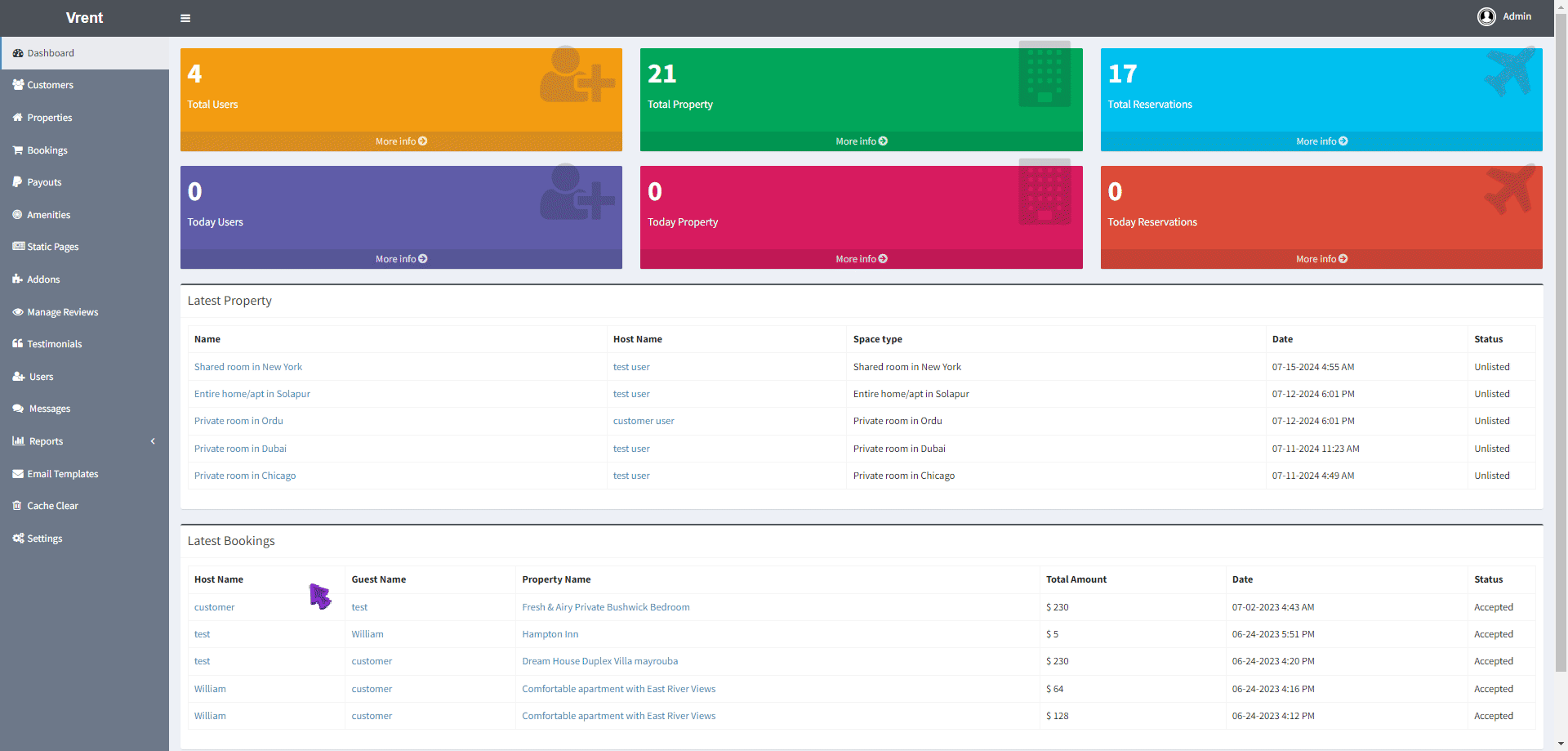
Show / Hide Starting Cities from the Home Page
If you want to Hide any perticular City from the home page you have follow the below steps -
- Navigate to the
Admin Panel > Settings > Starting Cities. - Click on
Editoption of that desired City. - Select
Inactiveoption for theStatus. - Submit the Form.
The disabled city will no longer be shown on the Home page. If you want to show that city to the Home Page you have to just Activate it.
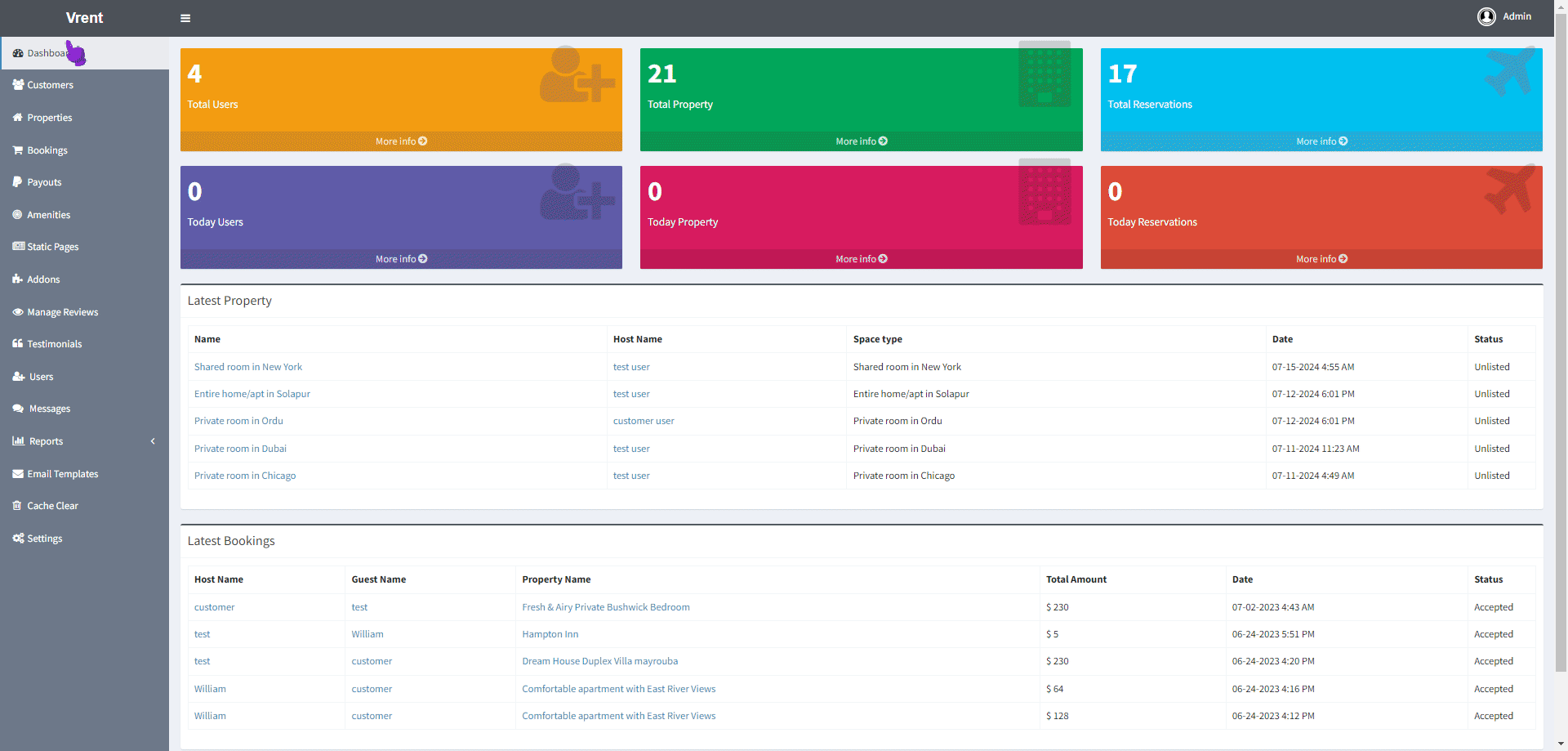
Hiding the Entire Top Destination Feature
If you want to hide the entire Top Destination feature, follow these steps:
- Navigate to the
Admin Panel > Settings > Starting Cities. - Click on the
Editoption for each city in the list. - Select the
Inactiveoption for the Status of each city. Submitthe form for each city.
Once all cities are set to inactive, the Top Destination feature will be hidden from the Home page.