Sync Google Calendar with the property calendar
Setup/Configurations
Generating Google calendar link
If we want to sync Google Calendar with the vRent property calendar then the calendar has to be in iCal format.
For Example: we have a Google Calendar where a property is not available on 26th December and sync the calendar with a vRent property Calendar. The Process is given below -
To get a Google Calendar address in iCal format, you can do the following:
1) Log in to Google Calendar.
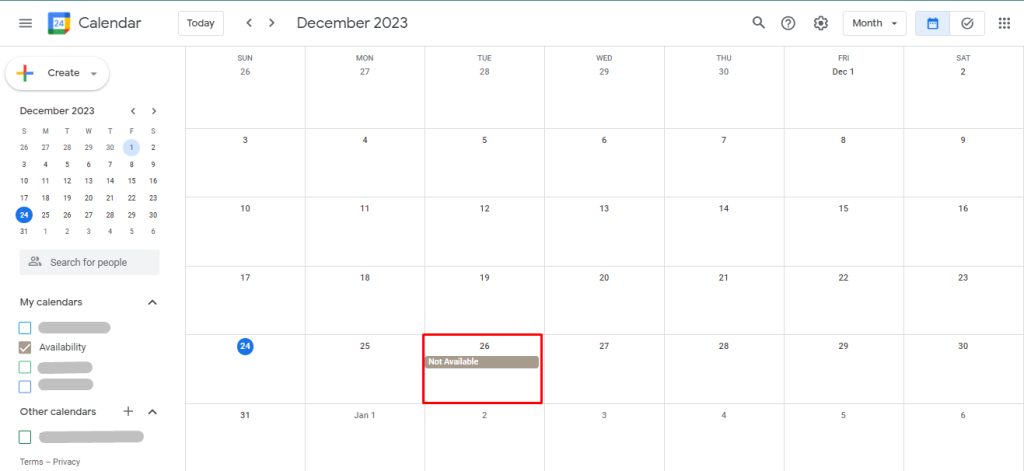
Here in the Calendar 26th December is labeled Not available.
2) Click Settings icon in the top right.
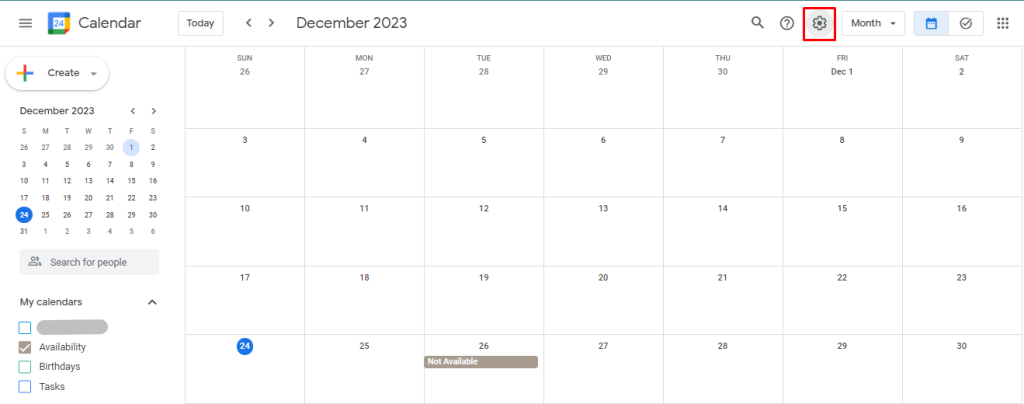
3) Click on Settings.
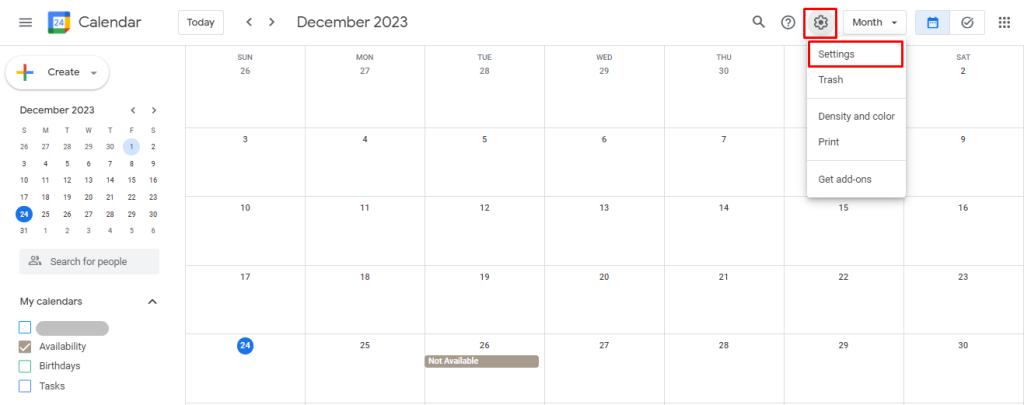
4) On the left side, under Settings for my calendars, click on the name of the calendar you want to share. (You can create calendar as many you want).
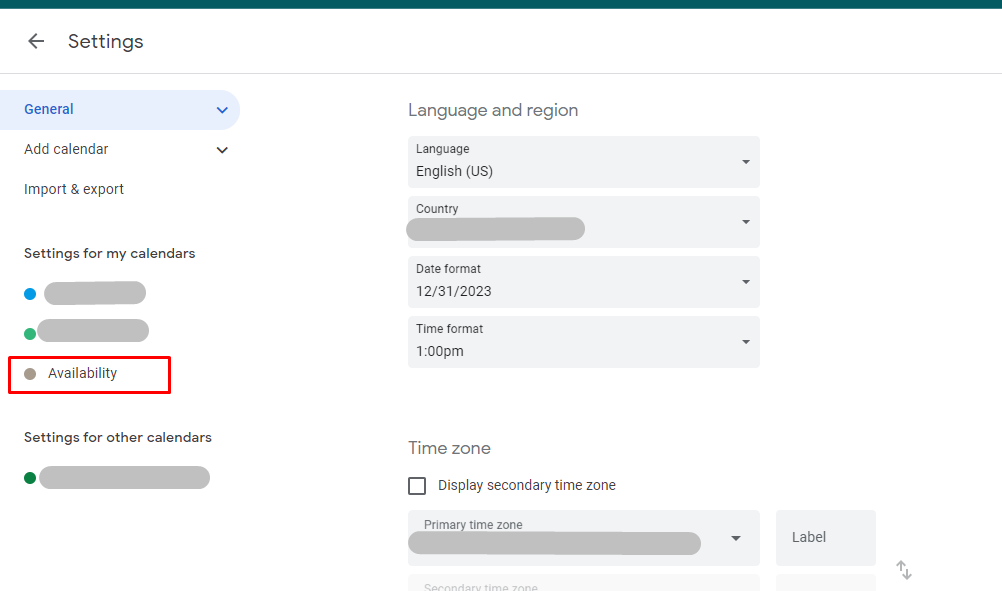
The Availability is a calendar that we have created.
5) Click on Integrate calendar menu.
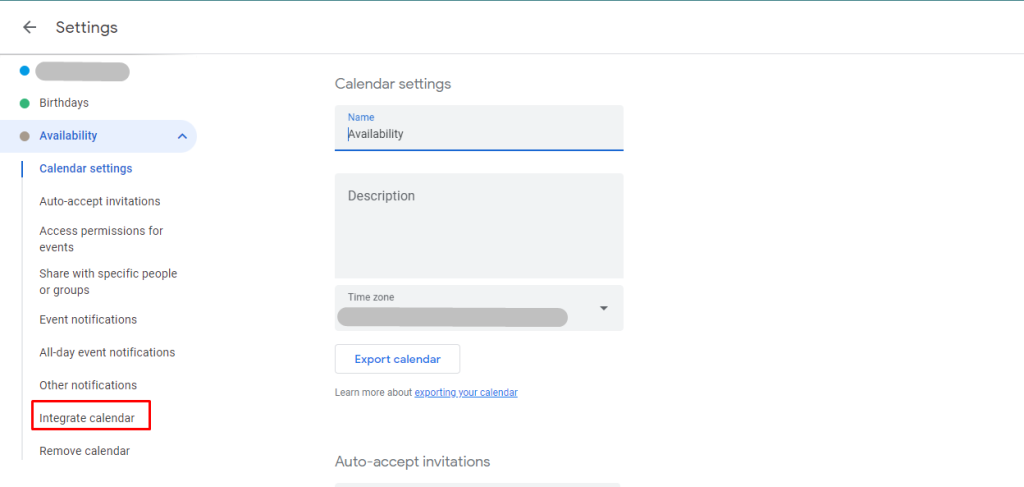
6) In the Secret address in iCal format section.
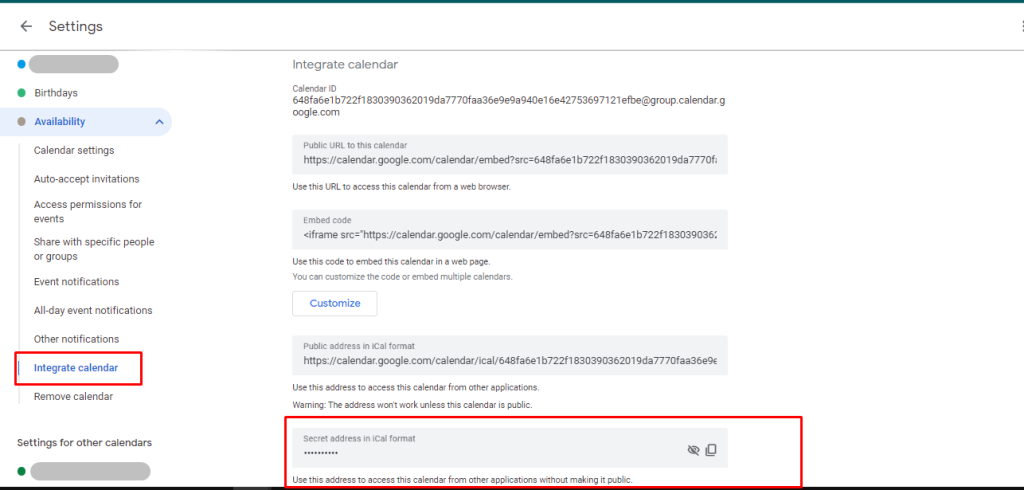
Click the copy icon, It will show a warning message, please click OK then Copy the link.
We've got the Google calendar link now we have to sync the calendar.
Syncing with property
1) Please go to your property Calendar page in the vRent application. and click the Import Calendar.
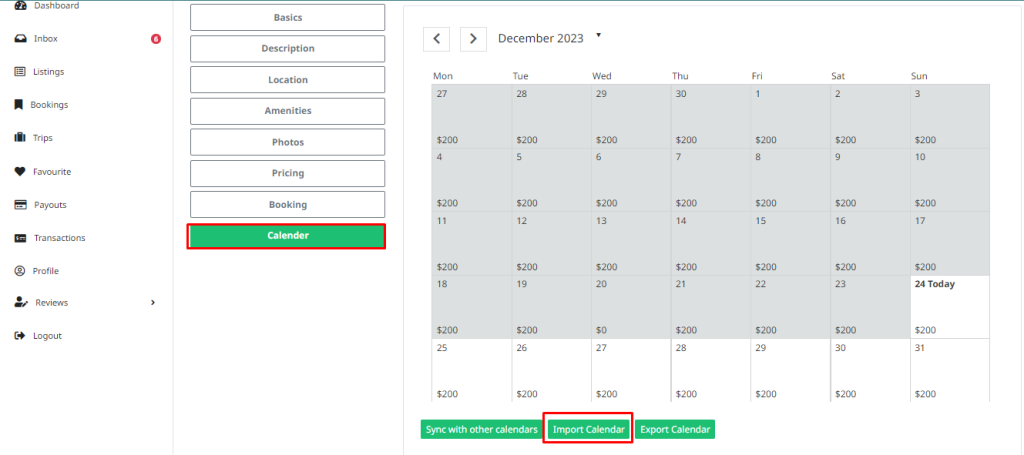
2) A Form will be shown, Please paste the copied Google Calendar link in the form and other necessary information. then hit the Import Calendar button.
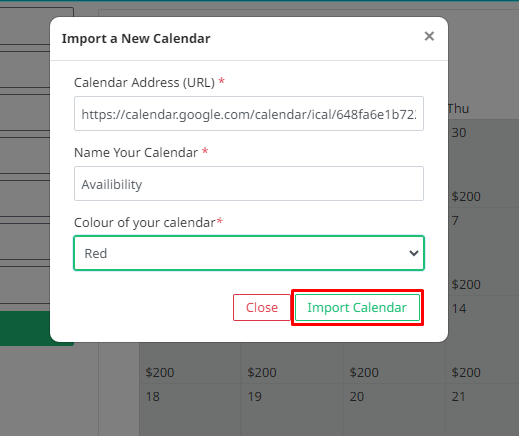
3) If everything is correct then the data will save and the form will be gone. then you have to click the Sync with other Calendars button.
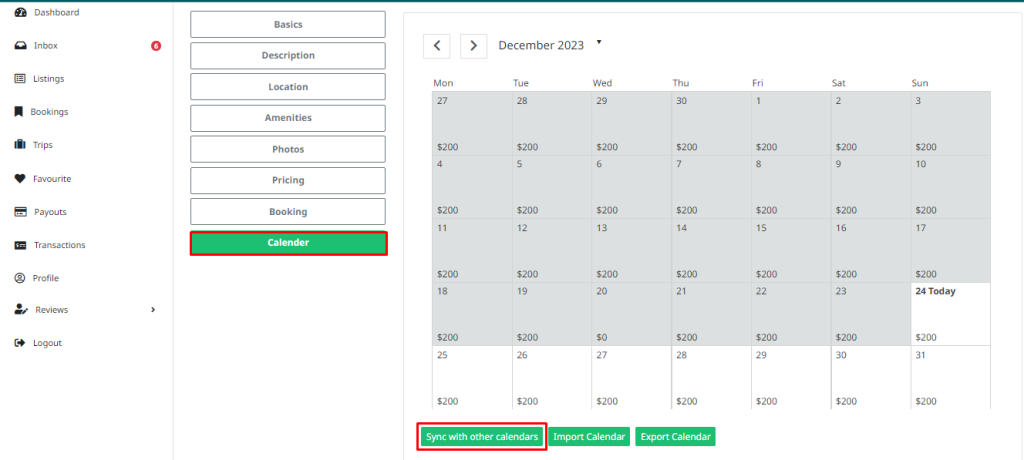
If everything if alright the current calendar will sync with the given calendar. and will show the success message.
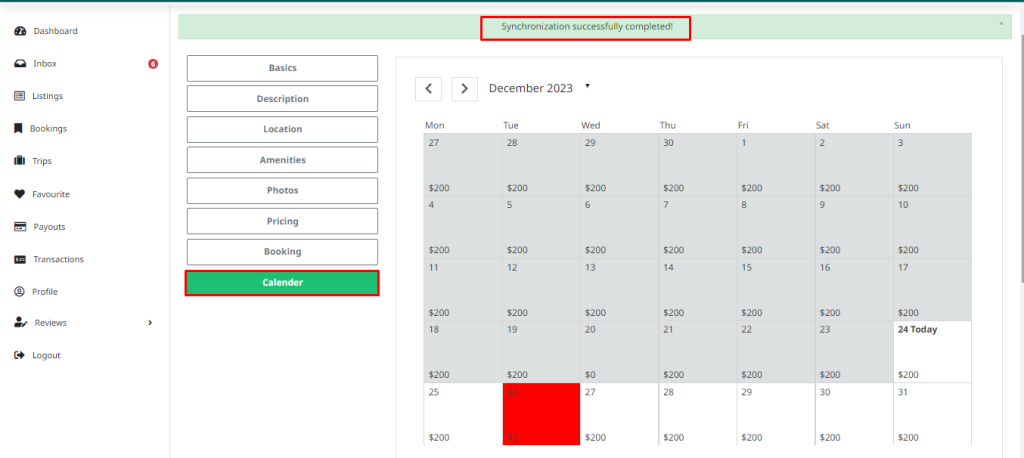
As you can see the 26th December is not available in the vRent Property.
The synchronization is completed.
Note: You can only change the availability of a property by importing calendar, but if you want to change the price of the property then you have to do it manually in the vRent Property Calendar page.