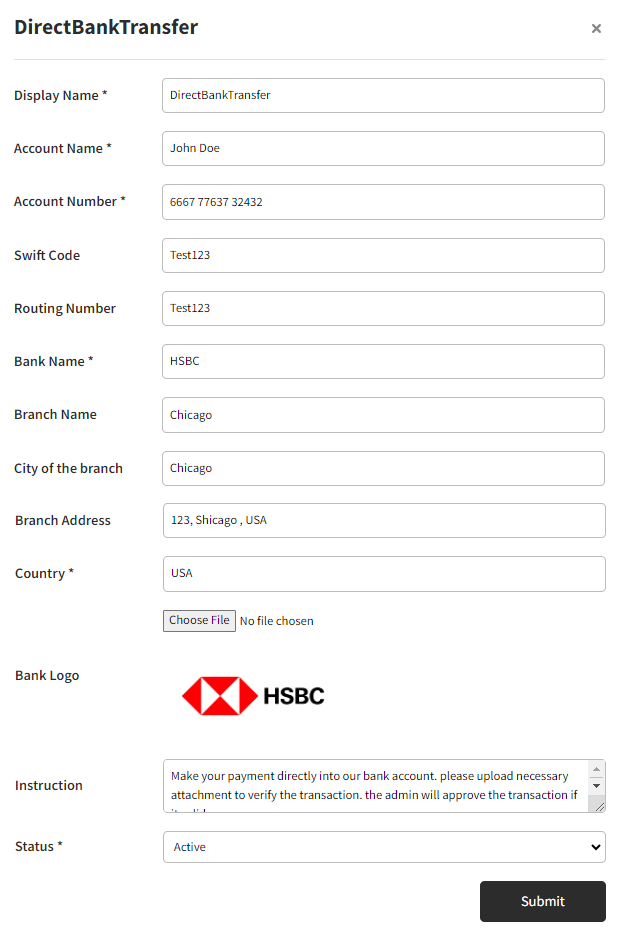Set Payment methods for property booking
Common issues
We have two type of payment methods available in our Application Automated and Manual
Automated Payment methods
Paypal.Stripe.Paystack.Flutterwave.
Manual Payment method
Bank transfer.
Summery
To Use these payment methods for taking payments into your account you have to provide valid credentials of them. We upgraded them as a addon to our application.
To access them please navigate to the admin panel then click Addons. here you will see the installed addons such as above payment methods.
There are three options available in below of each addons those are - Activate/Deactivate, Settings, Documentation.
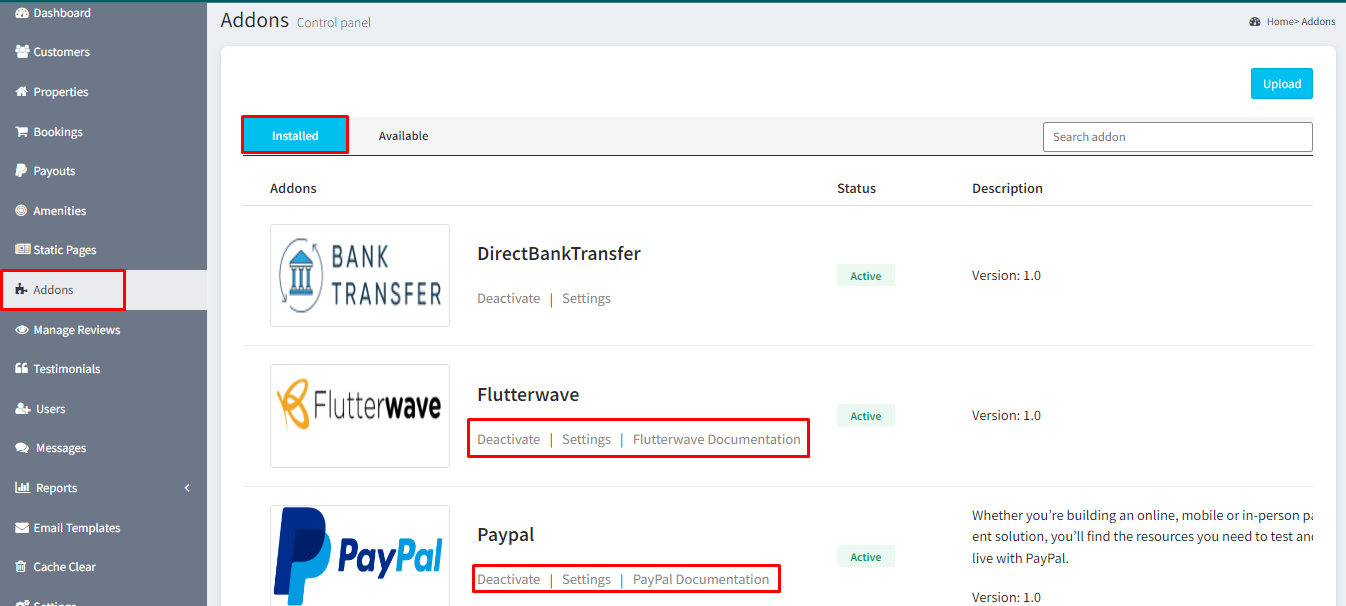
Activate/Deactivate
Clicking this option will toggle the status of the selected addons. If the addon is currently active, clicking will deactivate it, and the availability of this payment method will be restricted in the application, and vice versa.
Settings
Here you can change the Payment methods name which is visible to every one in the application and input necessary information/credentials of the payment method.
Documentation
Upon clicking this option you will be redirected to the clicked payment method documentation.
PayPal
Click on the settings option for PayPal. A modal will appear where you need to provide the PayPal Client Secret Key and Client ID. If you're testing, make sure to select "Enable" in the sandbox mode.
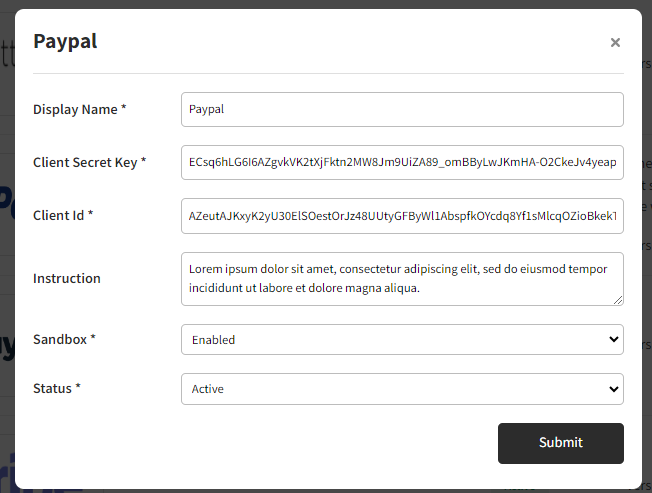
Stripe
Select the settings option for Stripe. A modal will pop up where you'll need to input the Stripe Client Secret Key and Publishable Key. If you're conducting tests, be sure to activate the "Enable" option for sandbox mode.
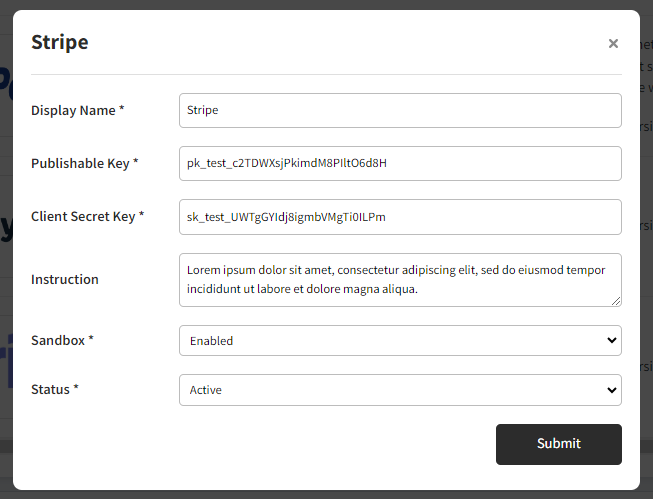
Paystack
Choose the settings option for Paystack. A modal will appear where you'll enter the Secret Key and Public Key. If you're running tests, ensure to activate the "Enable" option for sandbox mode.
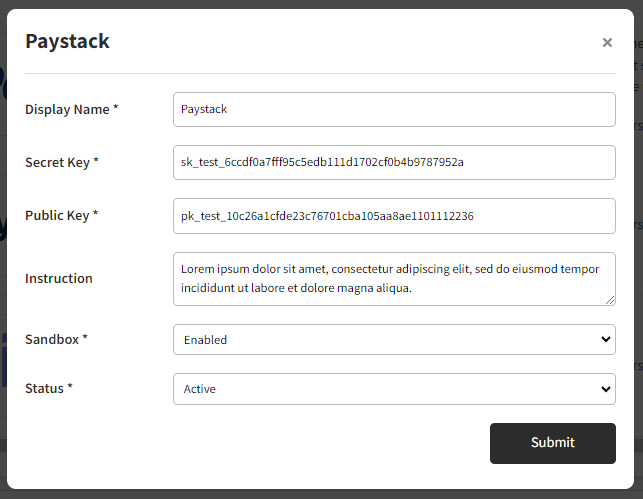
Flutterwave
Click on the settings option for Flutterwave. A modal will appear where you'll input the Secret Key and Public Key, which can be found on your Flutterwave dashboard.
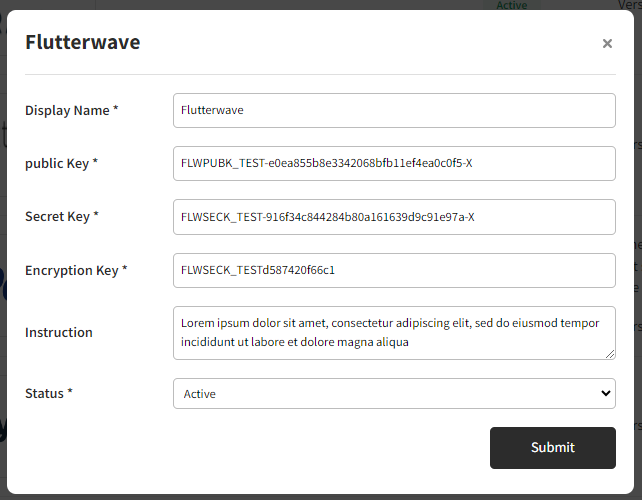
Bank Transfer
For the Direct Bank Transfer payment method, it's a manual process. Click on the settings option for DirectBankTransfer. A modal will appear where you'll input all the necessary information of the bank, which will be shown to the guest. They will manually send the amount to your bank account for the property booking and request approval.
You'll review the documentation, and if the proof is legitimate, you'll accept the booking.