iCal Working process
General Information
iCal assists in automatically updating your calendars, ensuring they remain current. When you link your calendars via iCal, any new reservations or blocked dates will promptly reflect across all connected calendars. This saves significant time, as you no longer need to manually block out dates on each calendar. Additionally, it prevents you from receiving irrelevant requests or confirming reservations for dates that are already booked.
Sync with other calendars
By syncing your listing calendar with other calendars where you've listed your space, you can avoid double bookings. This ensures that multiple guests cannot book the same dates across different platforms.
Import calendar
Calendar importing enables you to automatically synchronize your vRent calendar with an external calendar that supports the iCalendar format, such as Google Calendar or other compatible calendars.
To import calendar:
1) Go to property listing and select calendar.
2) Click Import calendar.
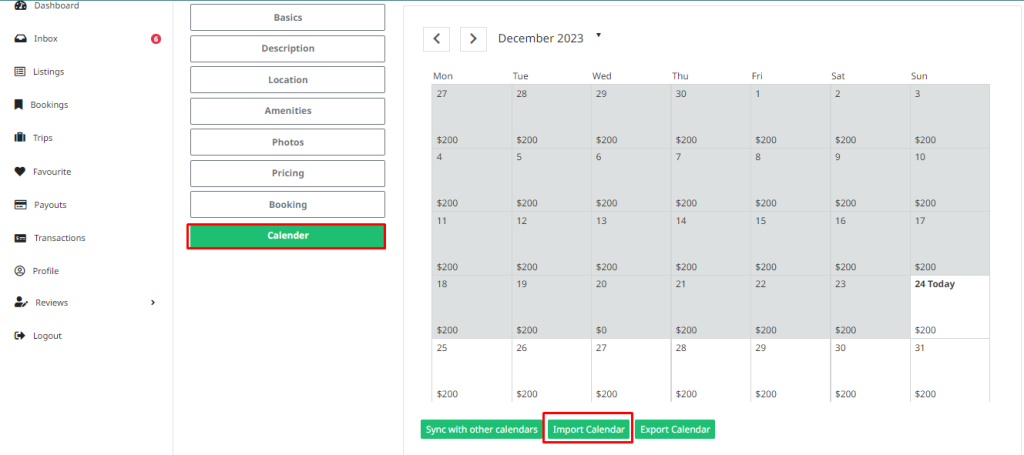
3) Copy the URL for your other calendar into the Calendar address (URL) field.
4) Name your calendar & select the blocked color.
5) Click Import calendar.
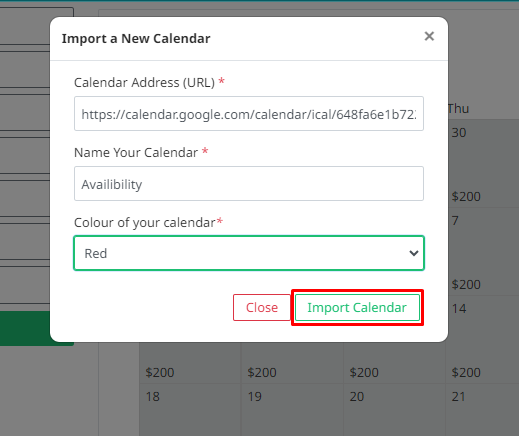
6) Click Sync with other Calendar.
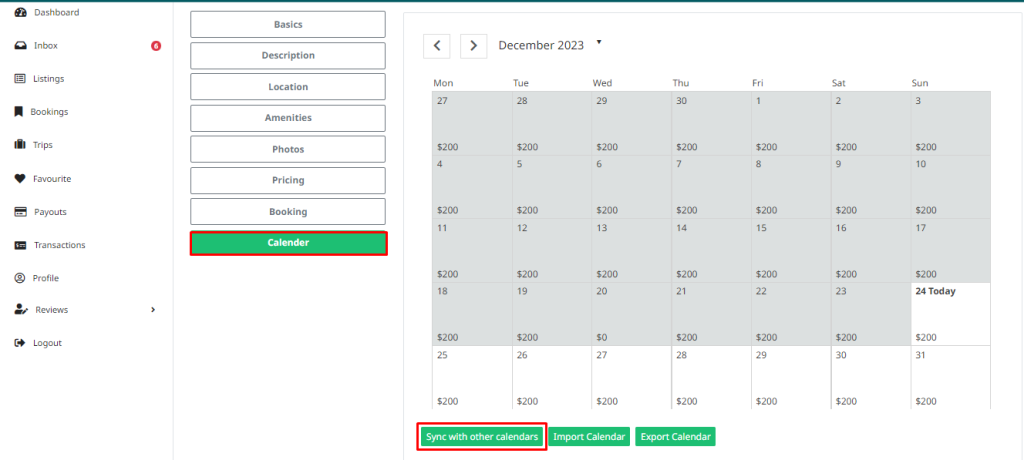
7) If everything is all right, The calendar will synced with the vRent Calendar.
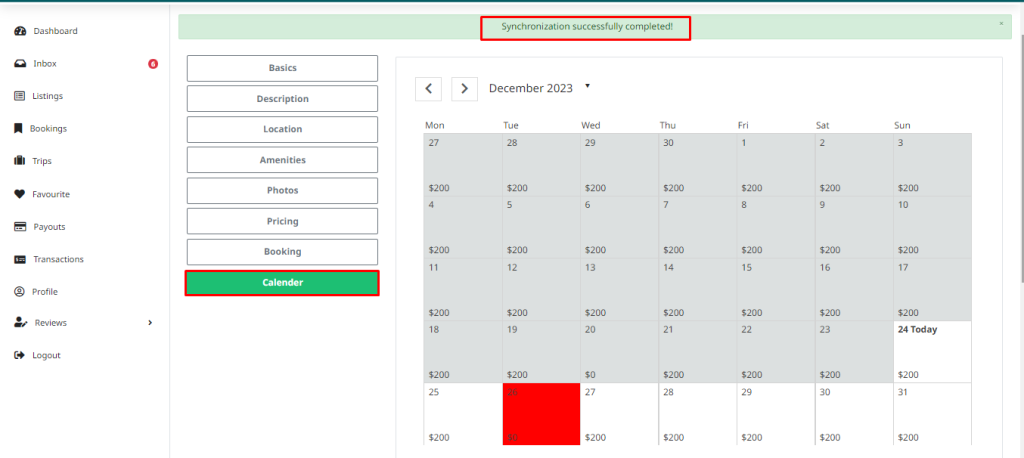
Export Calendar
Make sure when you export iCal to other calendar, ical format is supported or not. To export your calendar in iCal format and add it to your external calendar:
1) Go to your property listing & select calendar.
2) Click Export calendar.
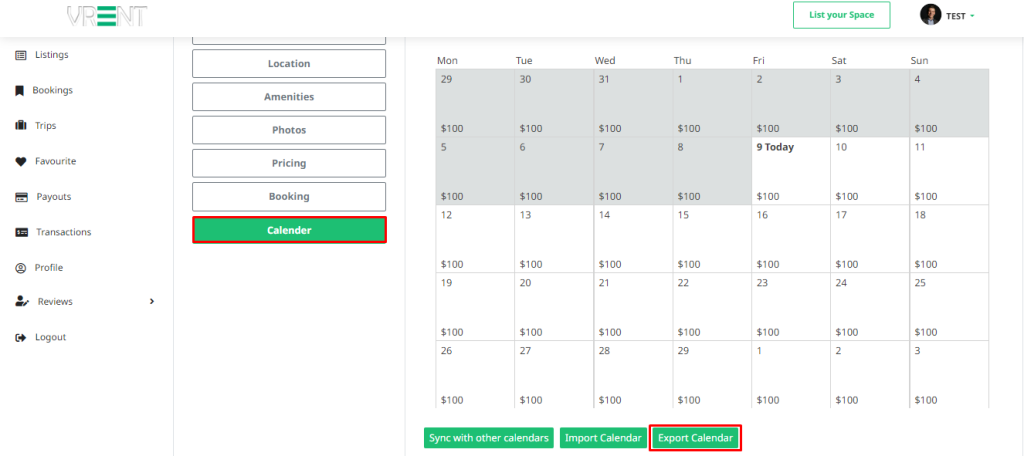
3) Copy and paste the vRent calendar link into your iCal applications.
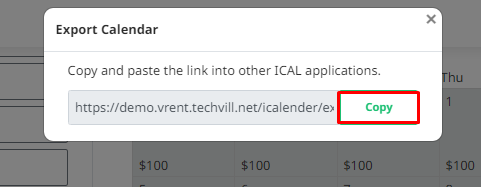
Note: You can't export your calendar if your listing is not in live.