How to configure Twilio SMS gateway
Settings
For Trail Account
Follow the steps below to configure the Twilio SMS gateway for trail purpose:-
1) First, go to Twillo and create your account.
2) Verified your email & phone number.
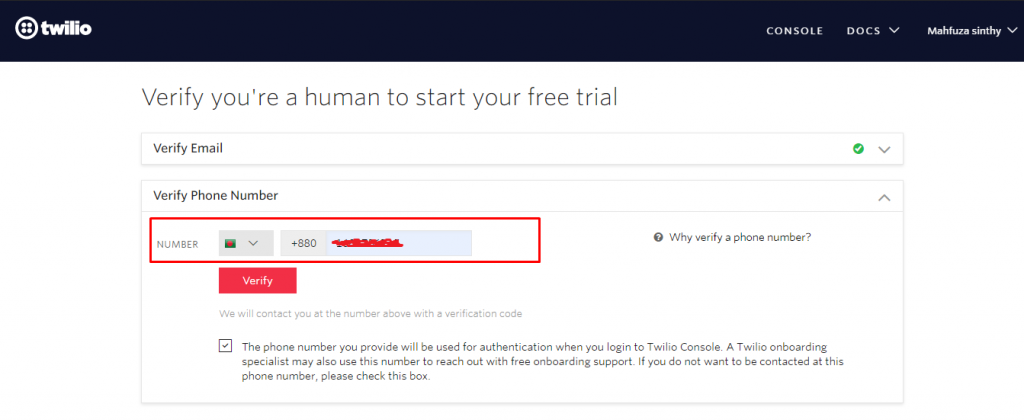
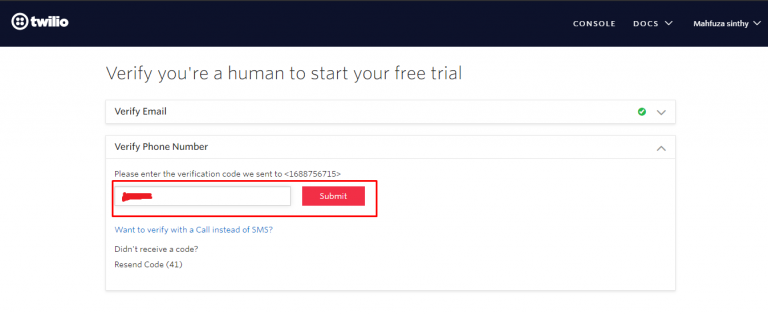
3) Login to the dashboard( If logout ), to get a new Twilio number click on Get a trail number button.
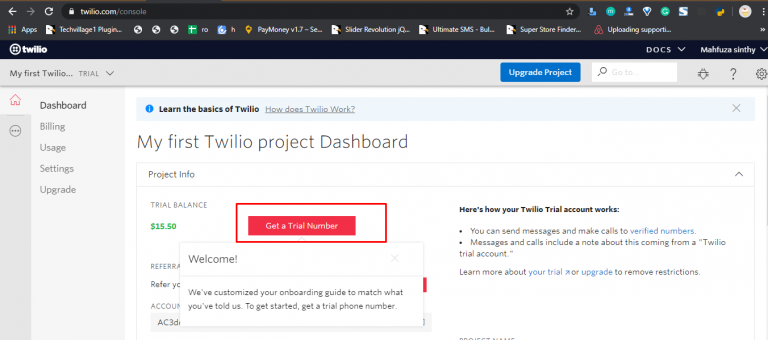
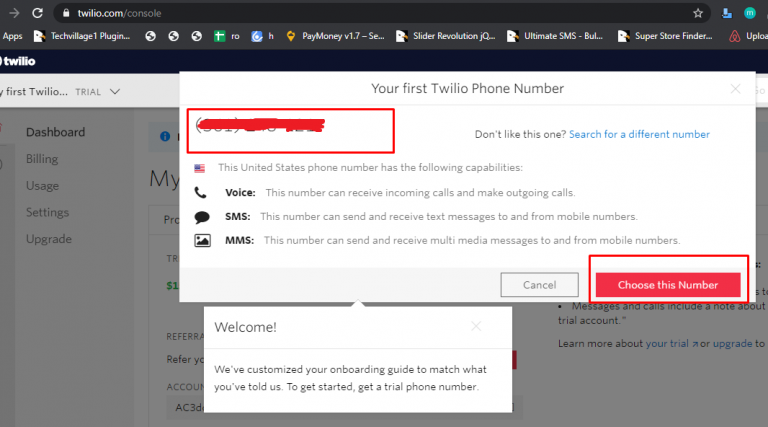
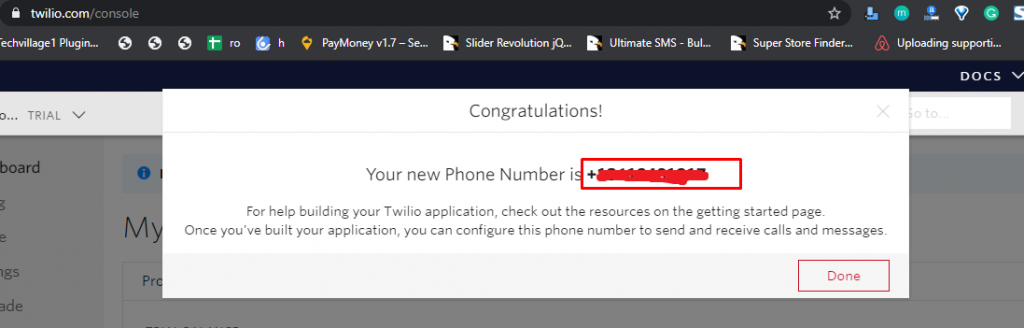
4) After choosing the Twilio number from the dashboard you will get Account SID, Auth Token number.
5) Now, go to the site admin panel. Login to the admin panel and go to Settings->SMS settings.
Note:
- You must verify your phone number.
- You must add all the numbers of the users who will receive SMS from your vRent site.
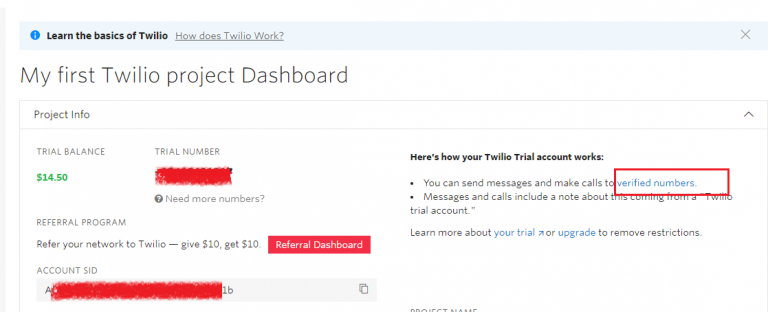
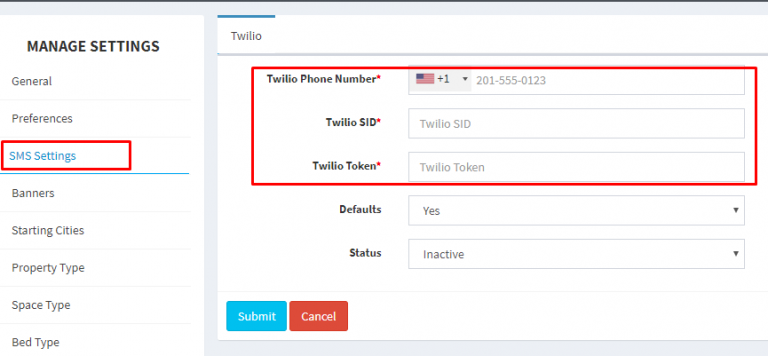
6) The Twilio phone number from which you want to receive messages must be set in your site admin/settings/sms settings/Twilio phone number field.
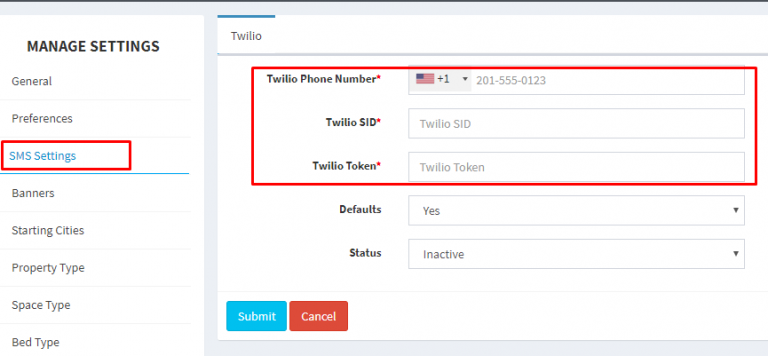
The users whose numbers you have added to your Twilio account should now be able to receive SMS.
For Premium Account
Follow the steps below to configure the Twilio SMS gateway for trail purpose:-
Note: For a premium account, you don’t need to verify the phone numbers in which number you want to receive SMS.
1) First, go to Twillo and create your account.
2) Verified your email address.
3) Login to the dashboard (If logout ), to get a new Twilio number click on Get a trail number button.
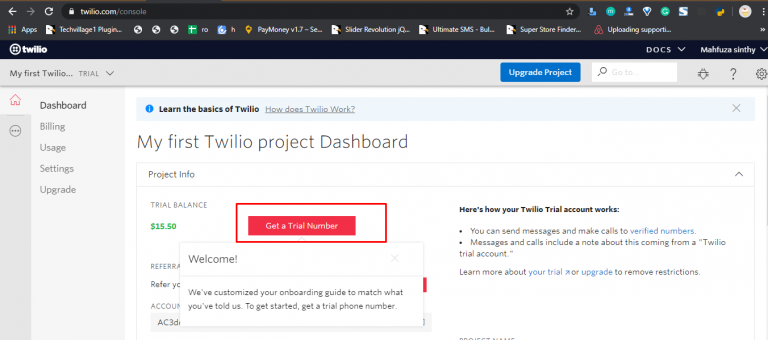
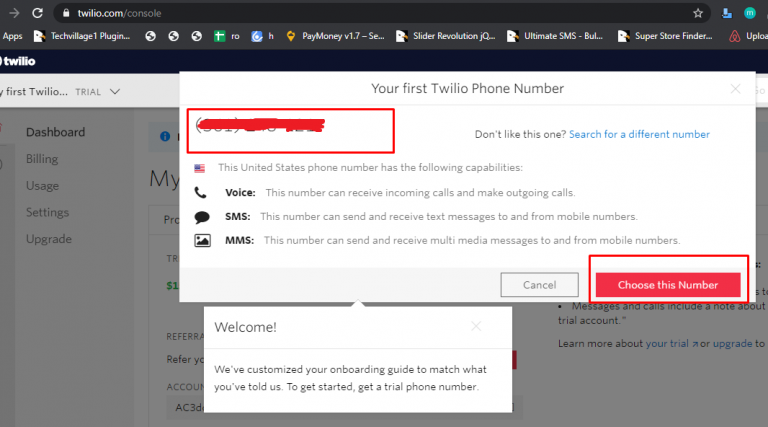
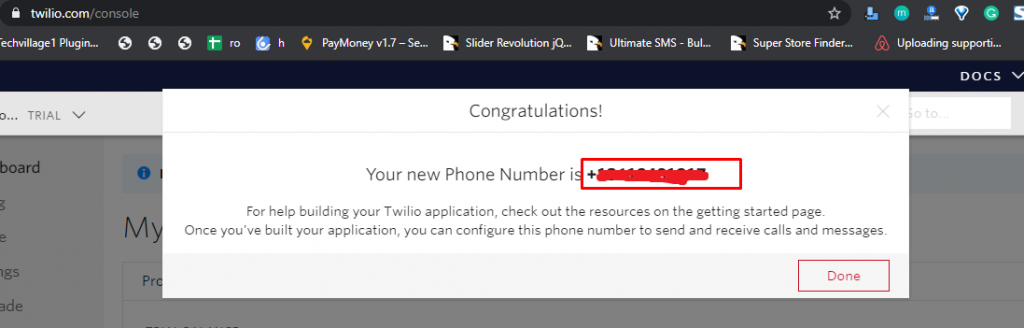
4) After choosing the Twilio number from the dashboard you will get Account SID, Auth Token number.
5) Now, go to the site admin panel. Login to the admin panel and go to Settings->SMS settings.
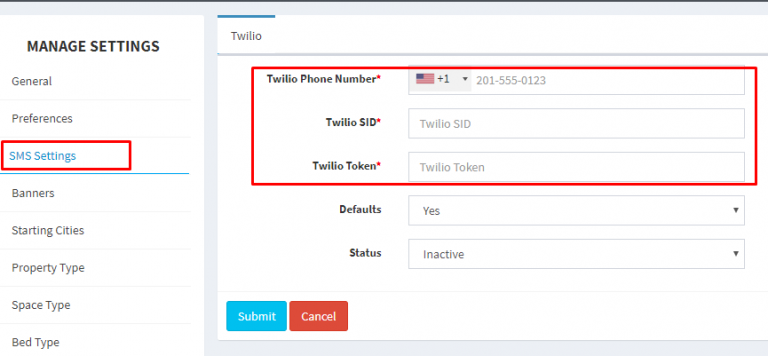
6) Now go to the dashboard and click on the Upgrade Project section, add company address, billing address and payment information. Add the amount of 20 USD or more in your account.
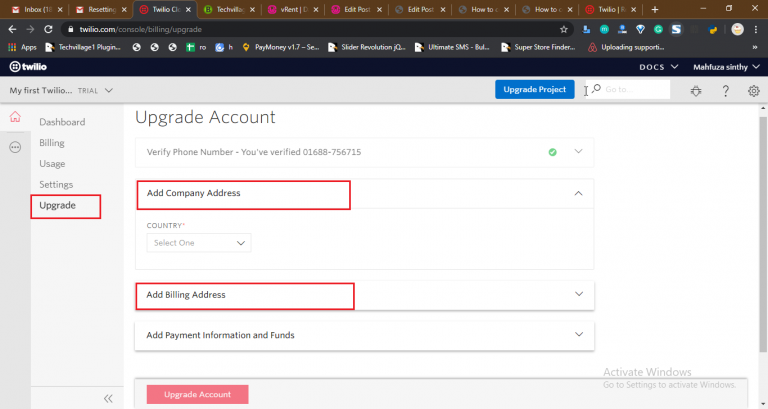
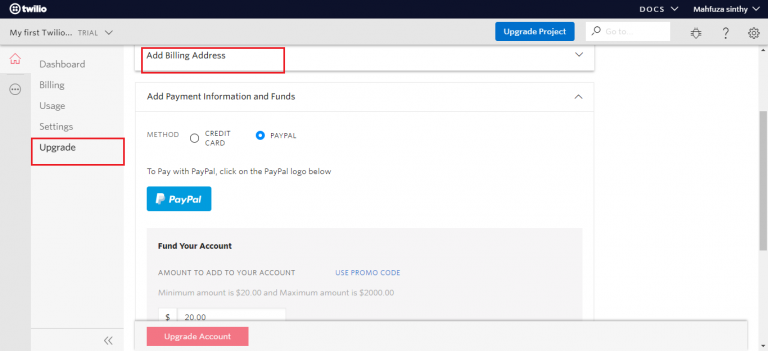
7) The Twilio phone number from which you want to receive messages must be set in your site admin/settings/sms settings/Twilio phone number field.
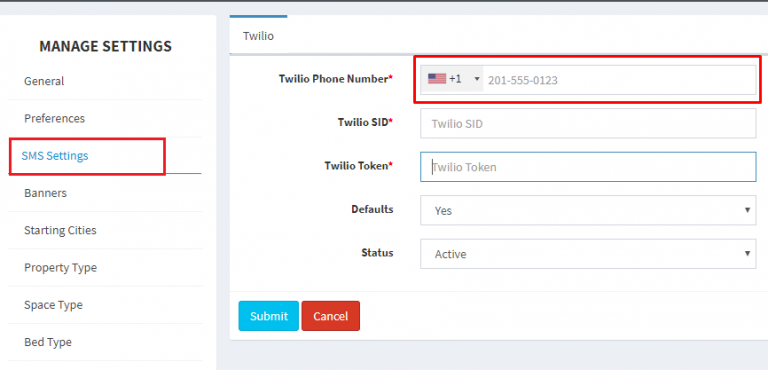
The users whose numbers you have added to your Twilio account should now be able to receive SMS