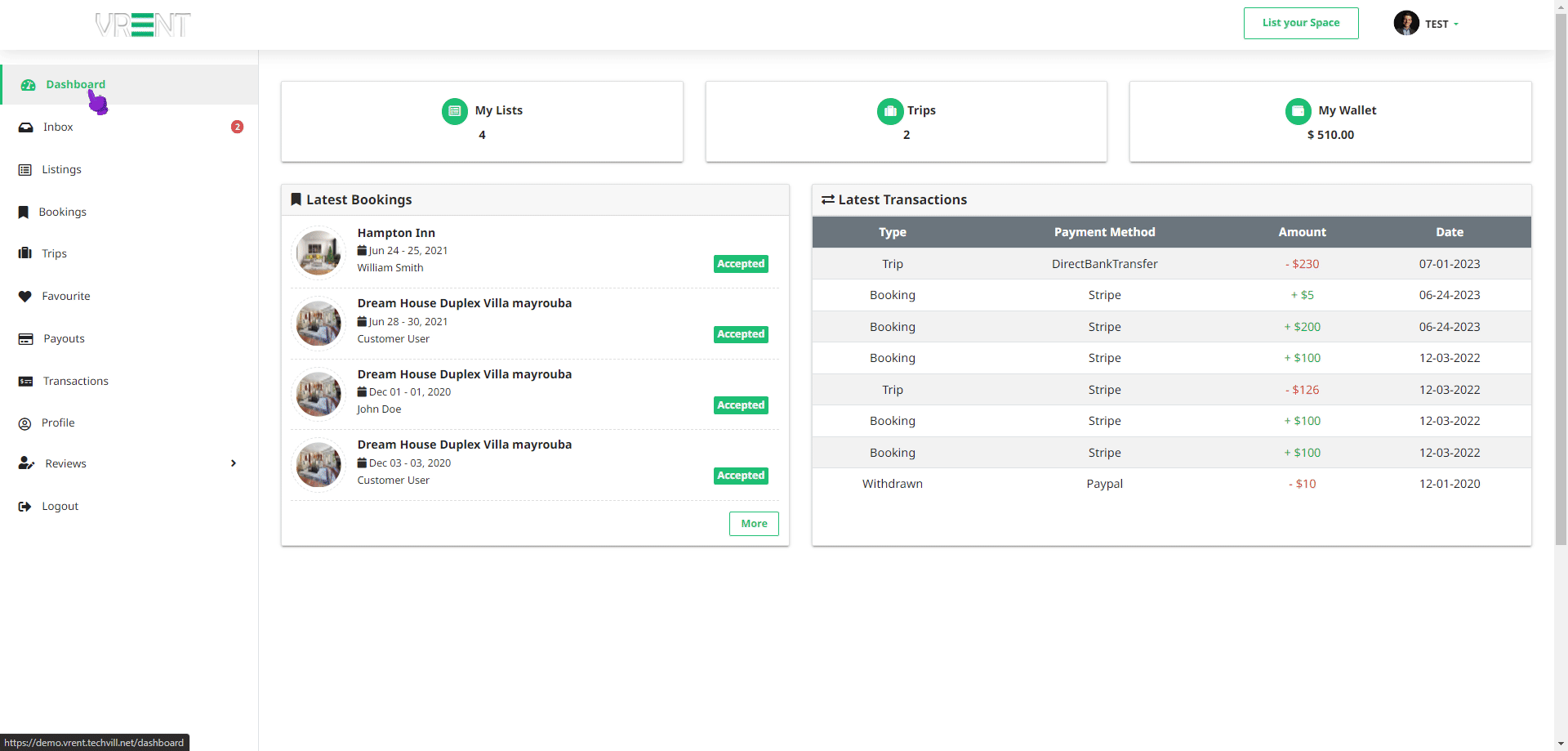How Favourite Feature work on the Application
General Information
The "Favourite" feature on the applicatione allows users to save properties they are interested in for easy access later. Here are the detailed aspects of this feature:
Save to Favourites
A heart icon button is available beside each property. Clicking this adds the property to the user's favourites list. The icon is visible to all users, whether logged in or just visiting.
Logged-in User
When a user is logged in, they will see the heart icon next to each property. Clicking this icon immediately adds the property to their favourites list, with a small animation or confirmation message to indicate success.
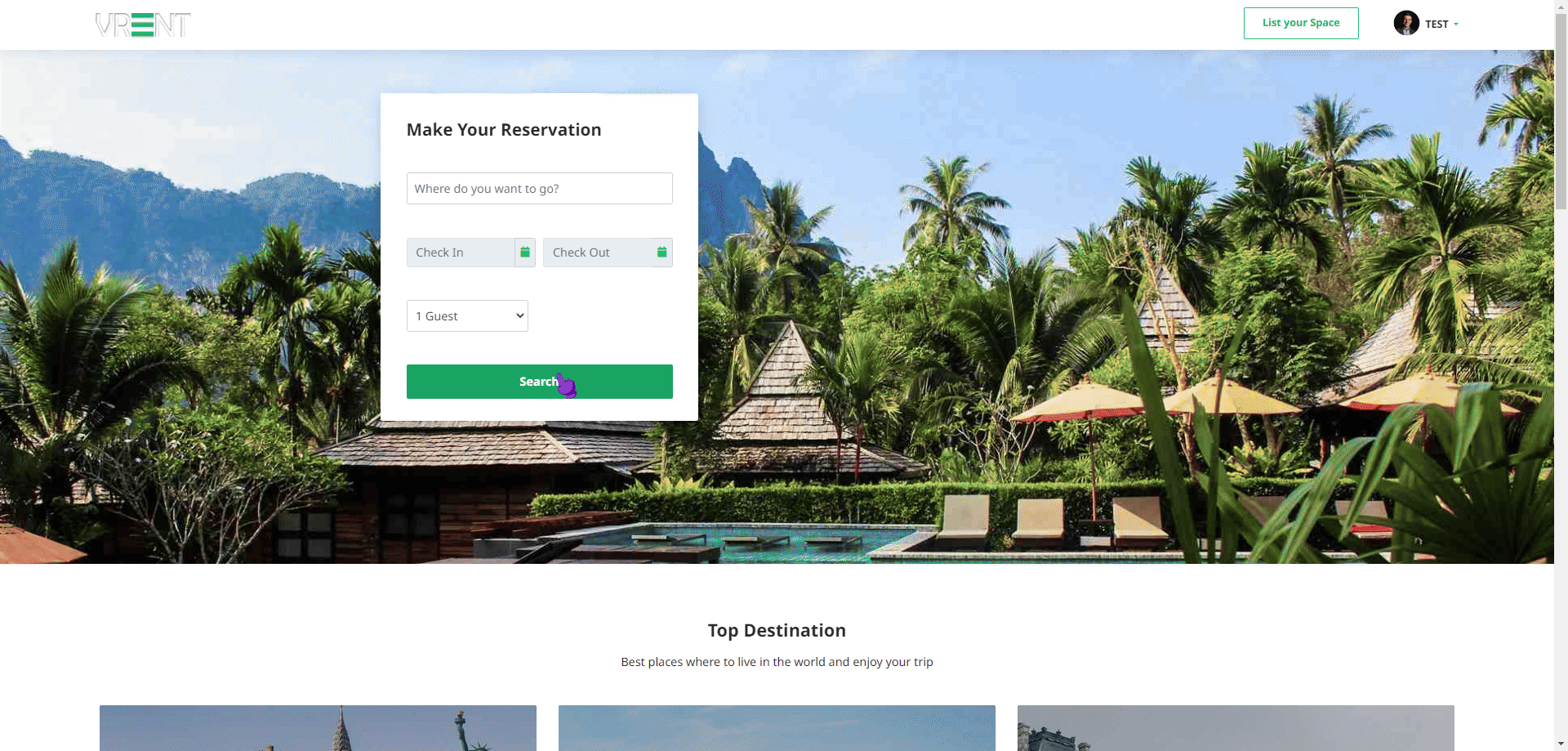
Guest User
When a guest (a user who is not logged in) clicks the heart icon, they are redirected to the login page. After logging in, the property they clicked on is automatically added to their favourites list, ensuring a smooth and intuitive experience.
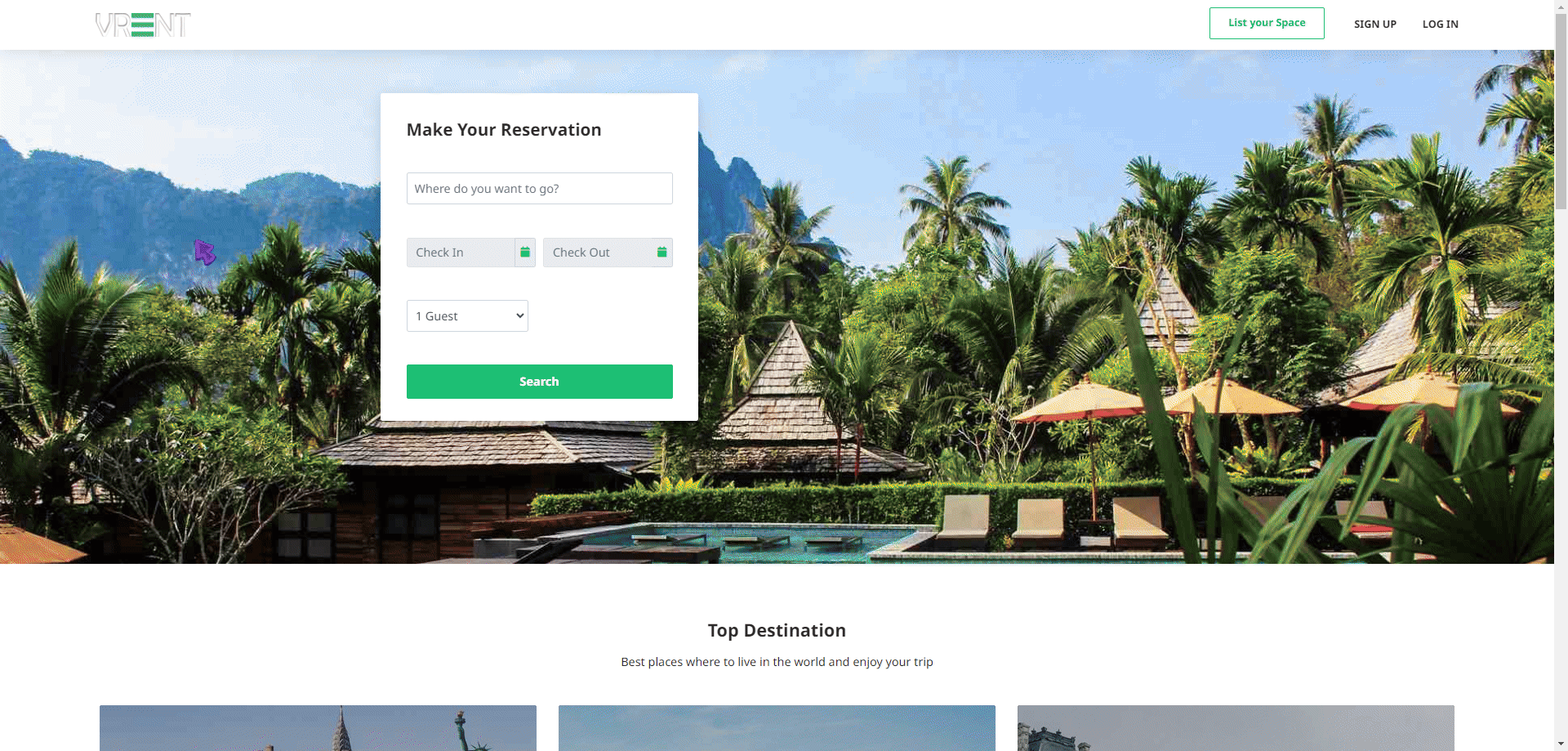
View the Favourite List
Users can easily view their favourite properties by navigating to the User Panel.
- Navigate to
User Panel > Favourites.
This section displays all the properties the user has saved.
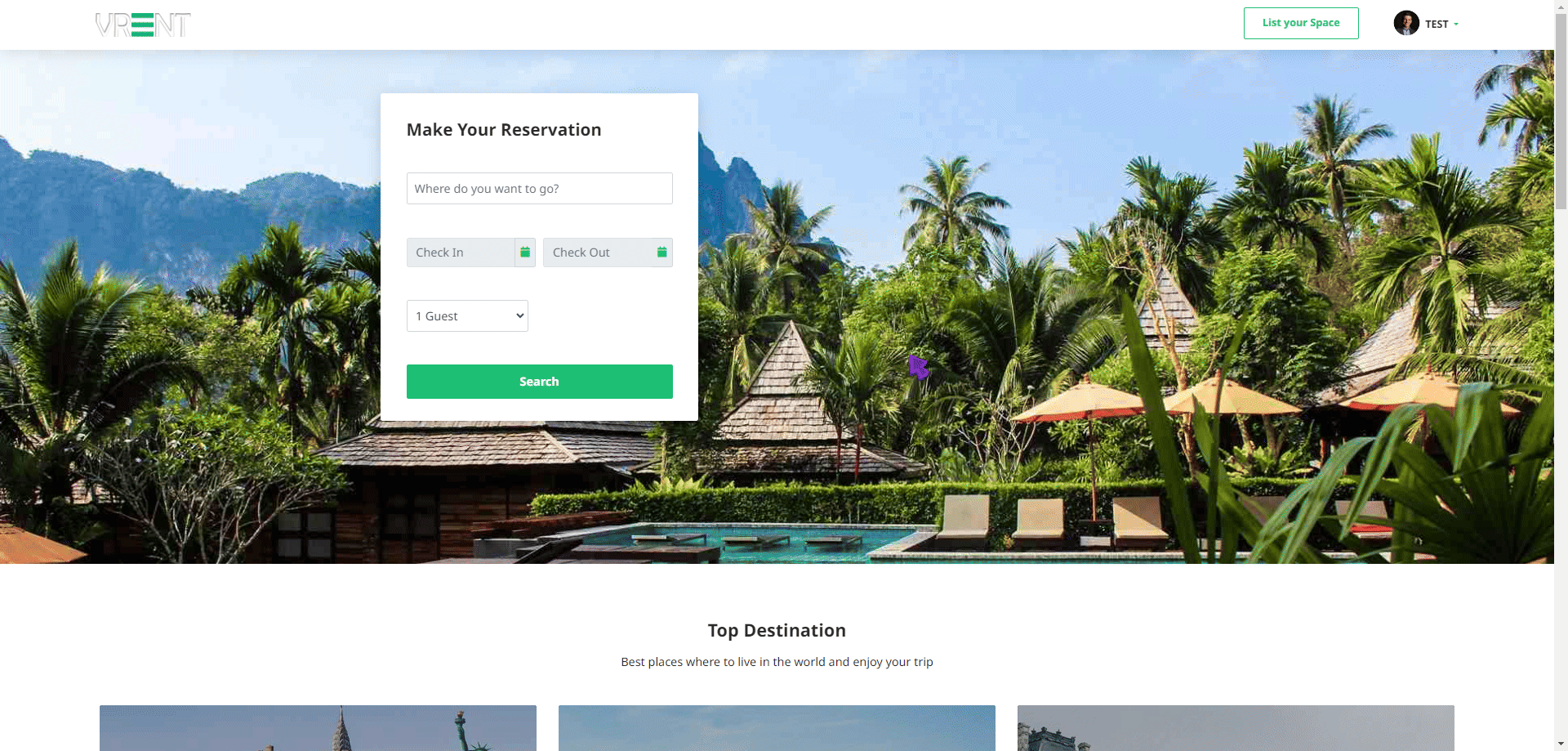
Remove Property from the Favourites
Users can effortlessly manage their favourites list, removing properties they no longer wish to keep.
Step-by-Step Process:
- Navigate to
User Panel > Favourites. - Click on the heart icon next to the property you wish to remove.
- A confirmation modal will appear, asking for confirmation. Click
"Yes"to remove the property from your favourites list.