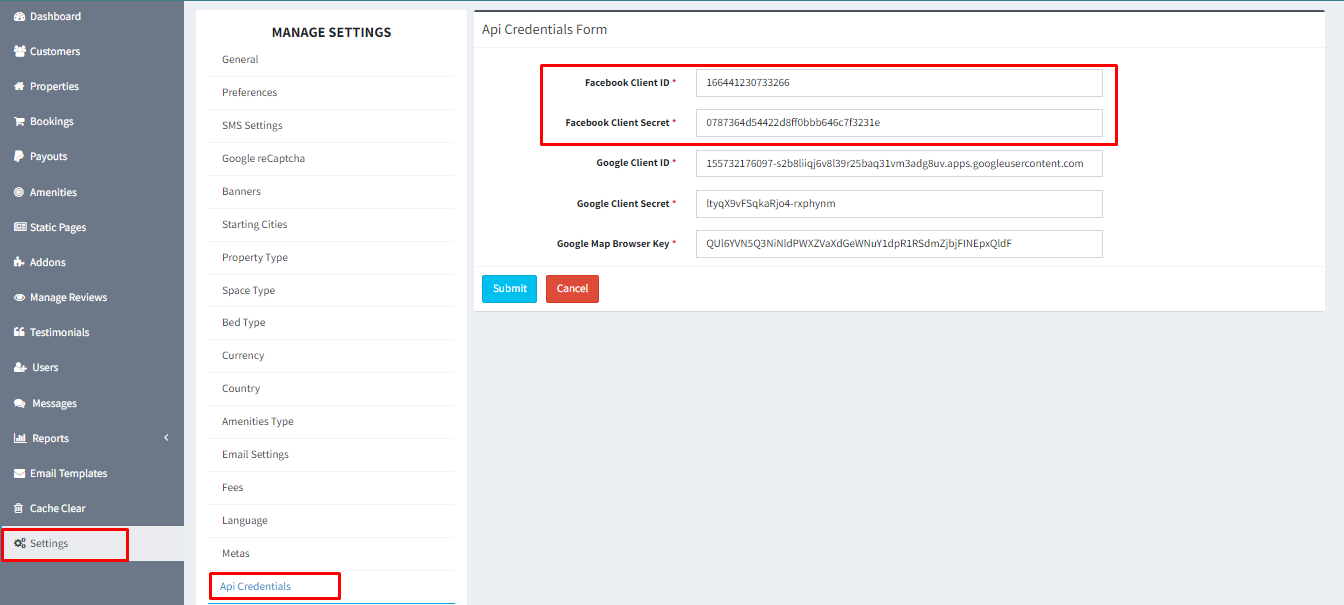API settings for Facebook
Settings
Generate App ID and Secret
To set Facebook API follow the procedures -
1) First, log in to your Facebook account, go to the Developer page, and click My Apps.
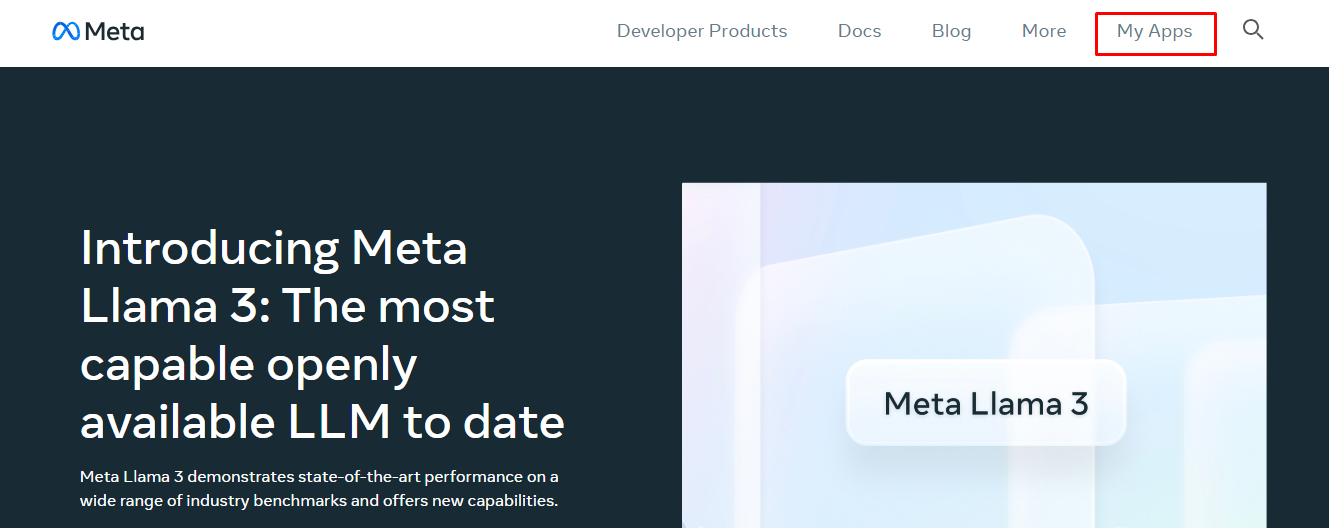
2) To create your app, Click on Create App.
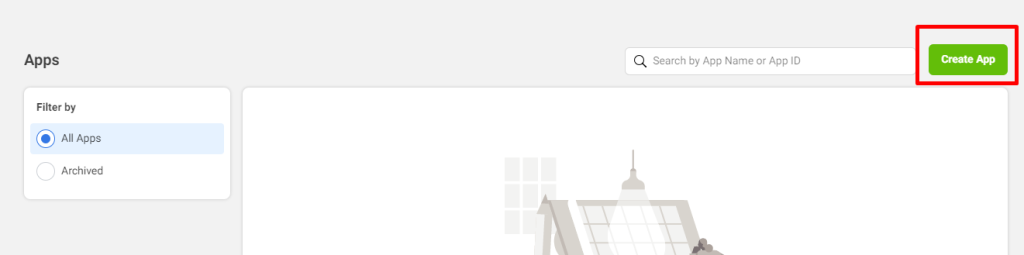
3) in Type please select Consumer and click Next.
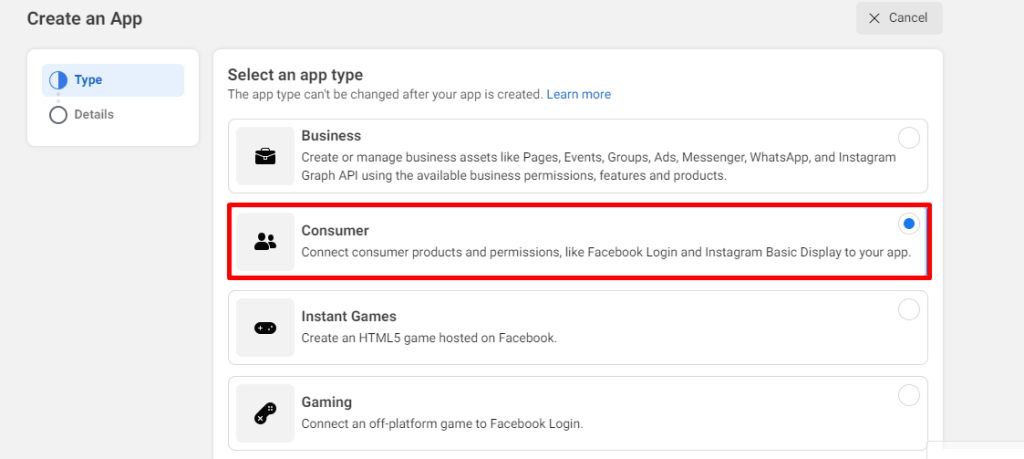
4) in details insert your App name and email then click Create App.
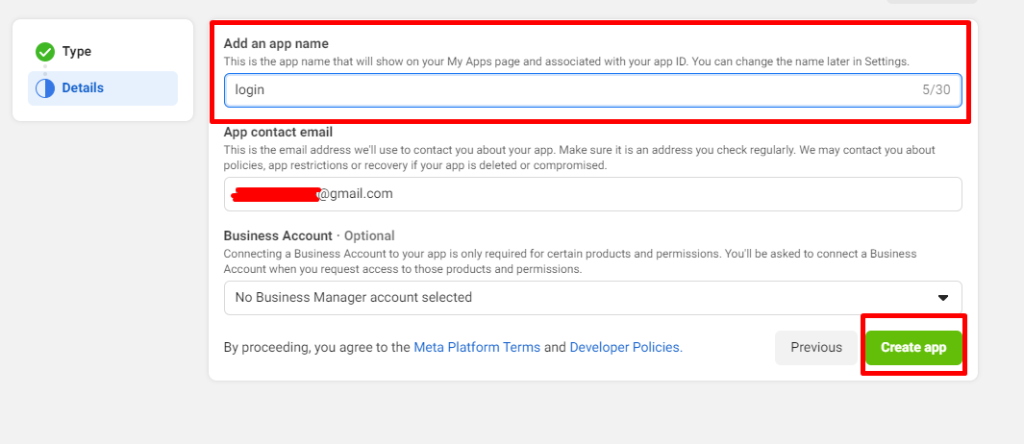
5) in Dashboard Click Set up for Facebook login.
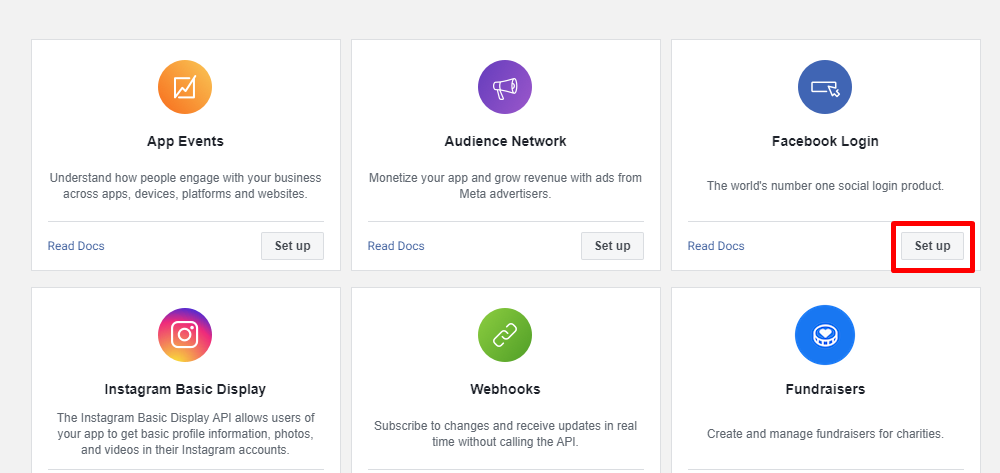
6) Go to Facebook Login > setup choose the platform you want to use this app.
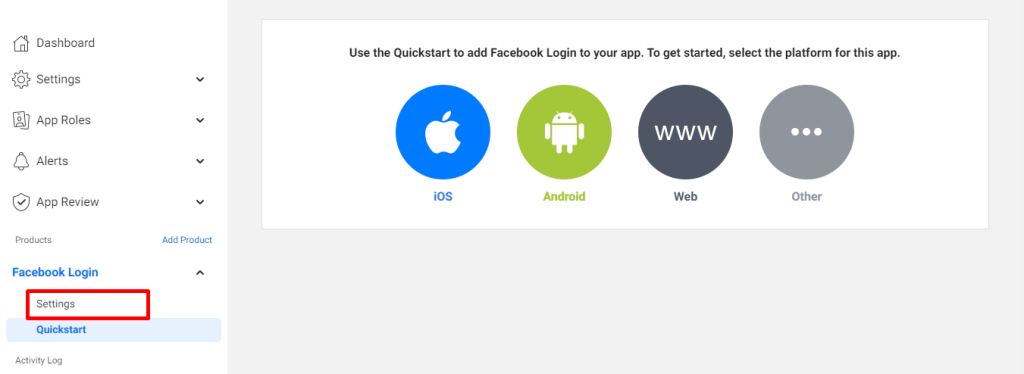
7) Then, in "Valid OAuth Redirect URIs" field, after slash for Facebook- write down facebookAuthenticate, as for example: https://vrent.techvill.org/facebookAuthenticate. Save it.
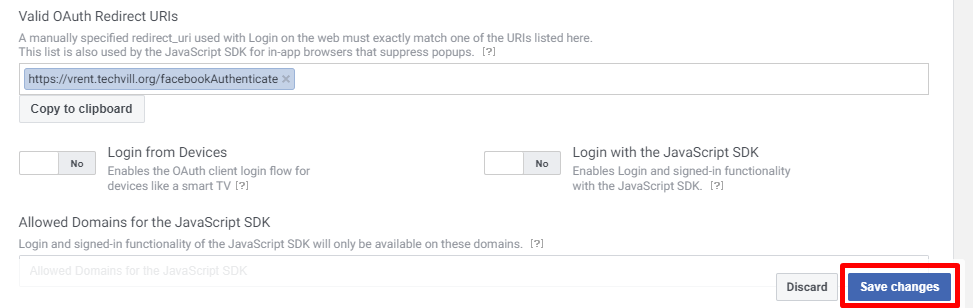
8) To get your App Id and secret key go to Settings > Basic, Click on show to App secret number. Copy app id & secret key number and put on your site settings API credentials form.

Put the credentials in Admin Panel
To ensure the Facebook Login or Signup functionality works seamlessly in the vRent application, kindly follow these steps:
- Copy your Facebook App ID and App secret.
- Navigate to the Admin Panel in vRent.
- Proceed to the Settings section.
- Look for the API Credentials option.
- Paste the copied App ID and App secret into the Facebook Client ID and Facebook Client Secret Key field.
By completing these steps, the Facebook Login or Signup feature in the vRent application should function properly.